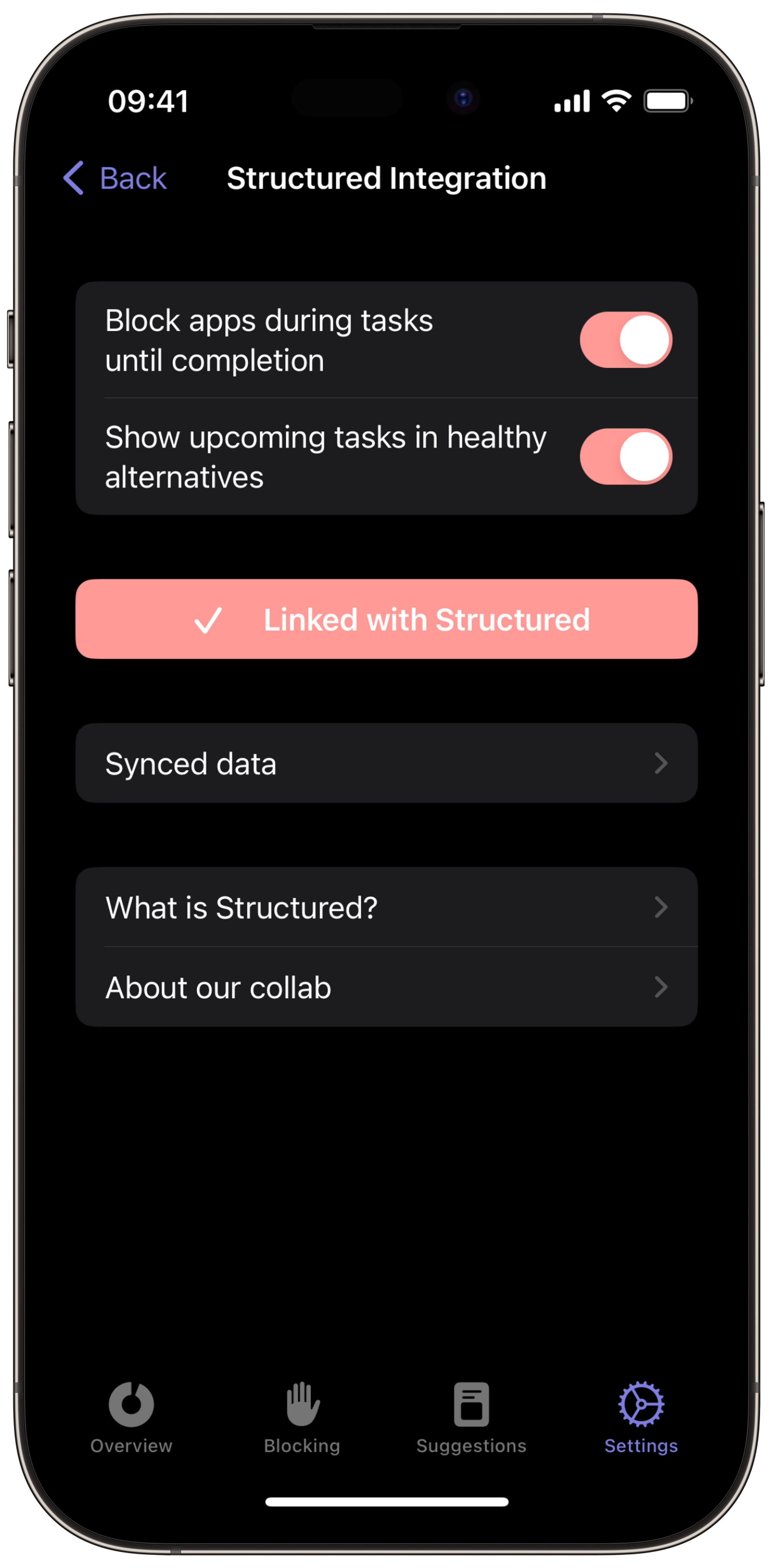Structured ↔️ one sec Integration [iOS]
Structured is a planner app that visualizes your tasks in a beautiful timeline of your day. It’s made by my friend and fellow indie dev, Leo Mehlig.
Recently, we built a small prototype to link our apps. The result worked surprisingly well, so we decided to share it with you!
How to link Structured with one sec
Step 1
Open Structured → Settings (top right) → one sec Integration.
Step 2
Tap on Link with one sec and allow access to your calendar.
Step 3
one sec will open and confirm that the integration is set up. If you haven’t already, you’ll need to allow one sec to access your calendar as well.
How to use the integration
Once set up, you can decide how you would like to use the integration: to block apps during tasks until completion and/or to show upcoming tasks in healthy alternatives.
To configure, open one sec’s settings → Structured Integration.
Block apps during tasks until completion
If this toggle is enabled, one sec won’t allow you to open apps during the time interval of an uncompleted task. Only after the task is marked as completed (either from one sec’s intervention screen or within Structured) you can proceed to open the target app.
Show upcoming tasks in healthy alternatives
If this toggle is enabled, one sec will show upcoming tasks in healthy alternatives (tasks happening within the next 5 hours).