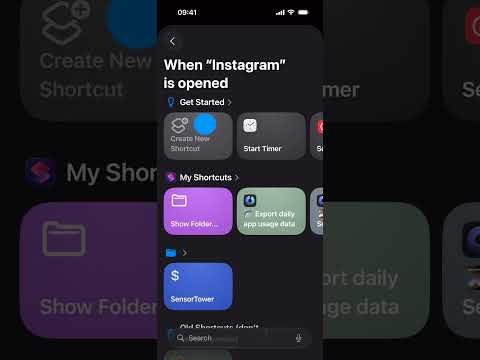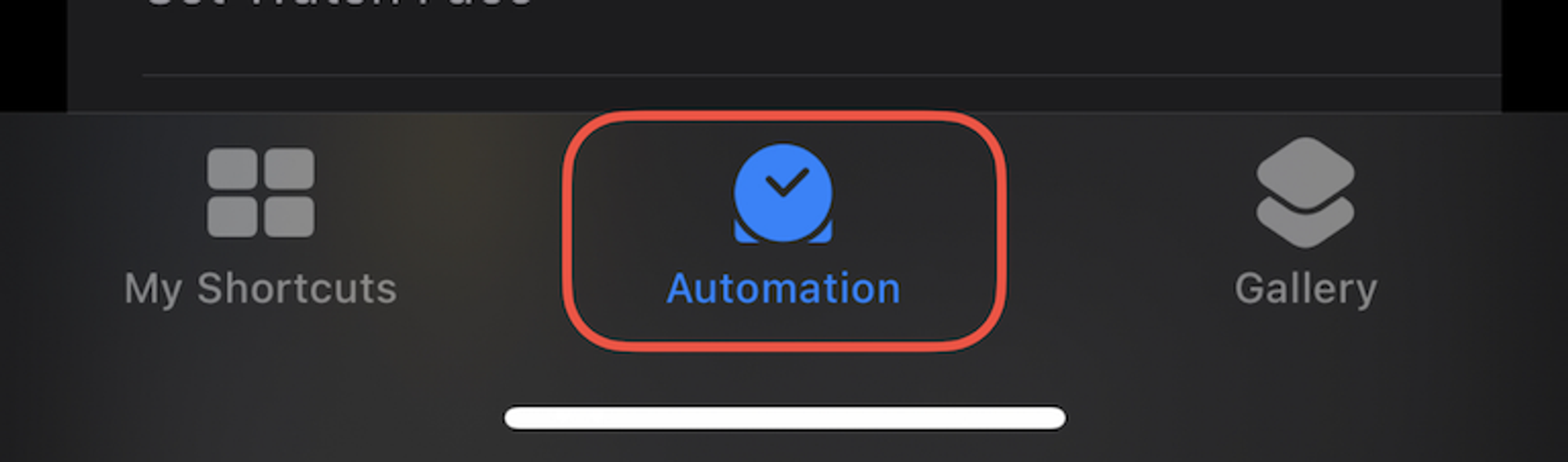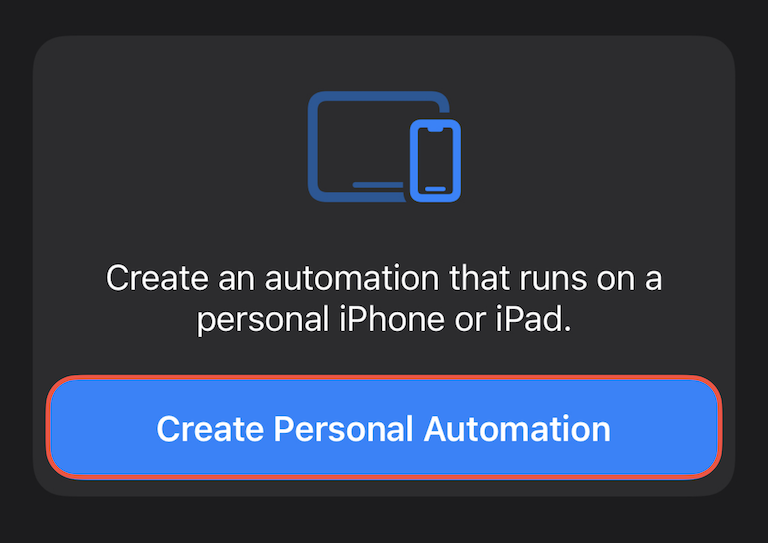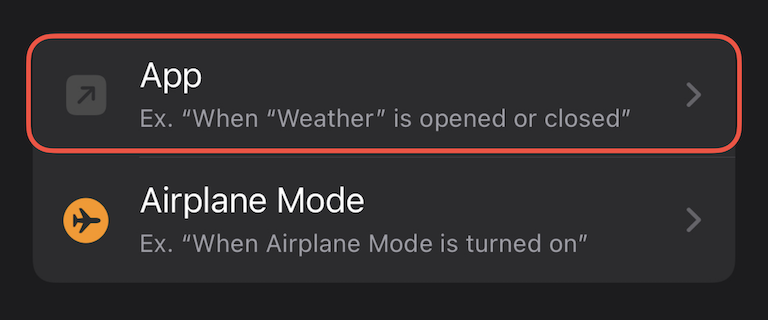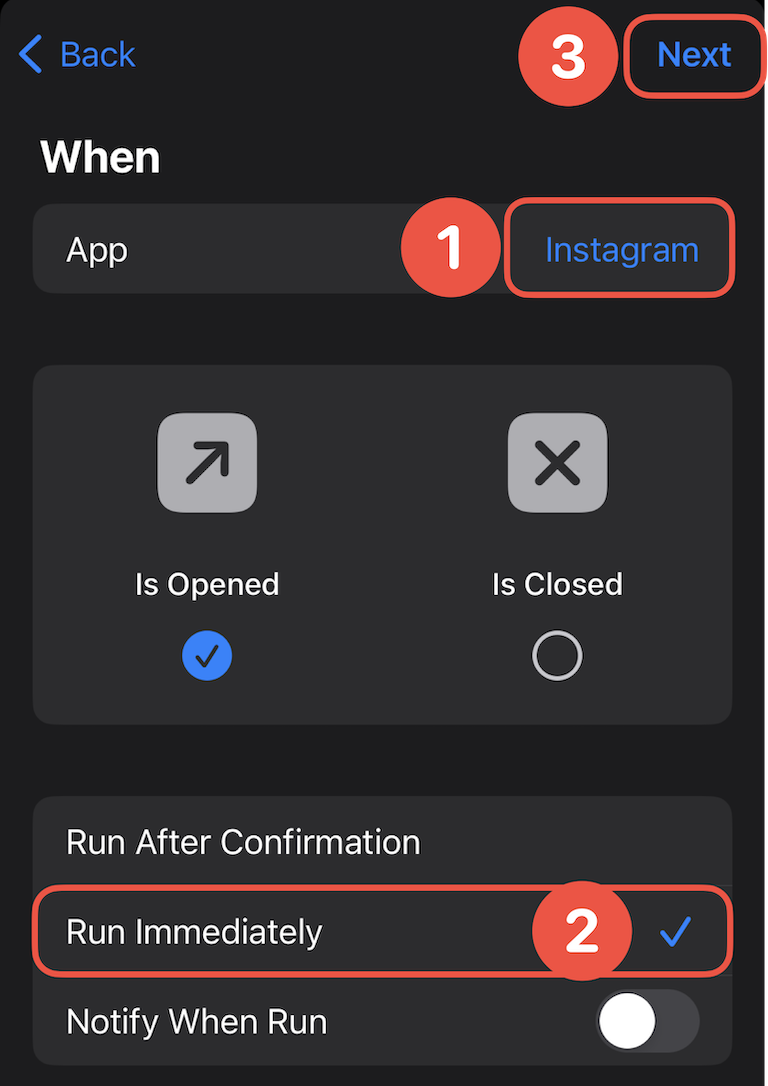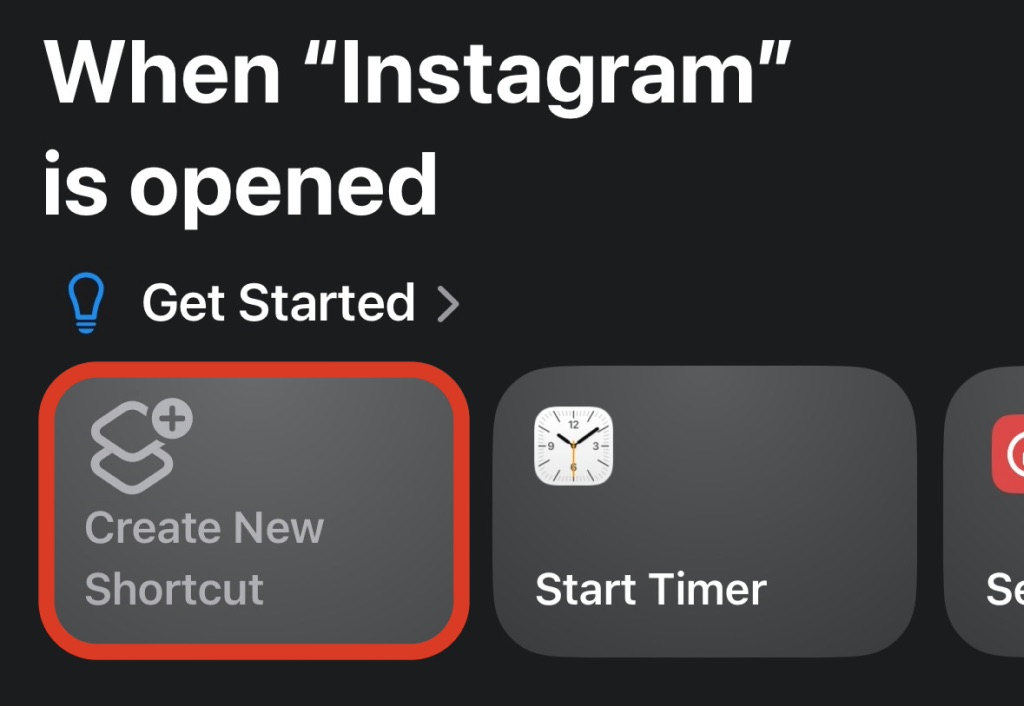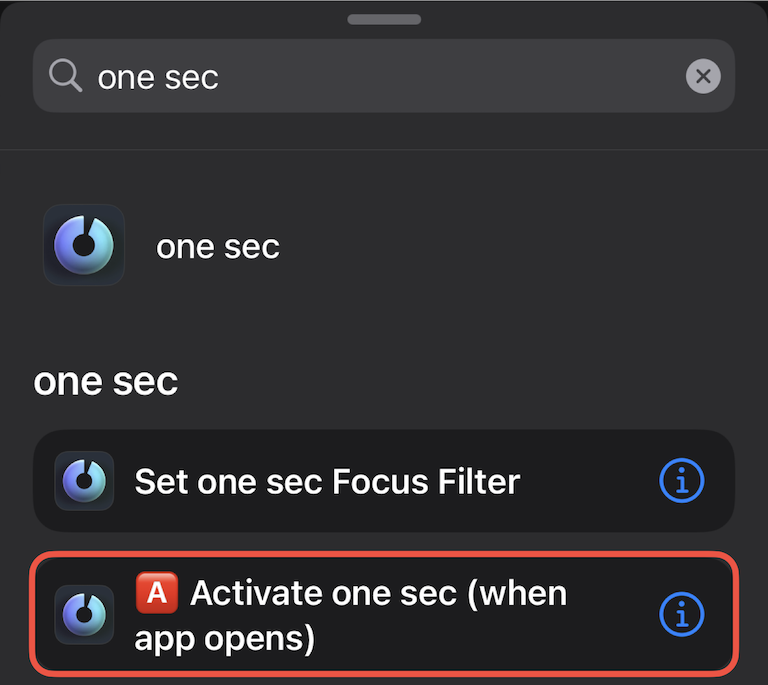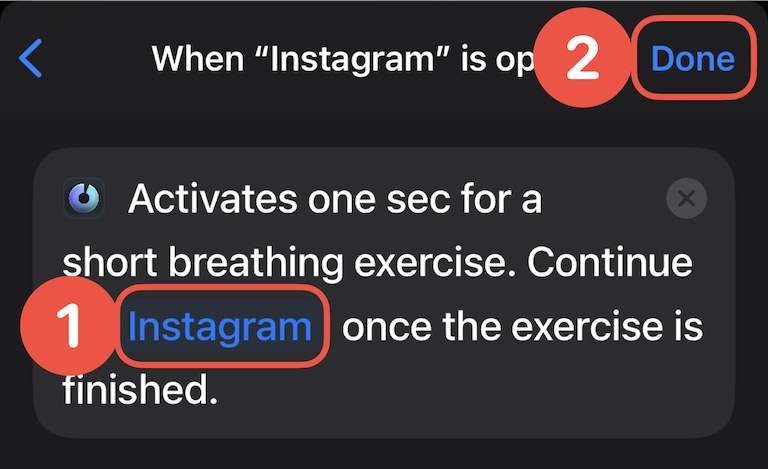Initial one sec Shortcuts Setup on iOS
Before you start, make sure you have one sec installed.
You can download it for free from the AppStore.
Step 1
On your iPhone, open the Shortcuts app and go to the Automation tab.
Step 2
Create a personal automation (you might need to tap on + if you already have other automations set up).
Step 3
Scroll down and select App.
Step 4
Choose the app you’d like to configure with “one sec” (e.g. Instagram).
⚠️ Only select one app here. A separate automation is required for each app.
At the bottom, select Run Immediately.
Then, tap Next.
Step 5
Select Create New Shortcut.
⚠️ If you don’t see this option on your phone, you’re not running the latest iOS 26 update. Refer to the old tutorial instead.
Step 6
Search for “one sec” and tap 🅰️ Activate one sec (when app opens).
Step 7
Tap App (must be selected⚠️) in order to re-select the previously selected app.
The Automation won’t run without this.
Then tap Done and you‘re done!
If your app is not showing up to reselect, please refer to this article for setting up custom apps.
Need help setting up one sec? Get in touch.