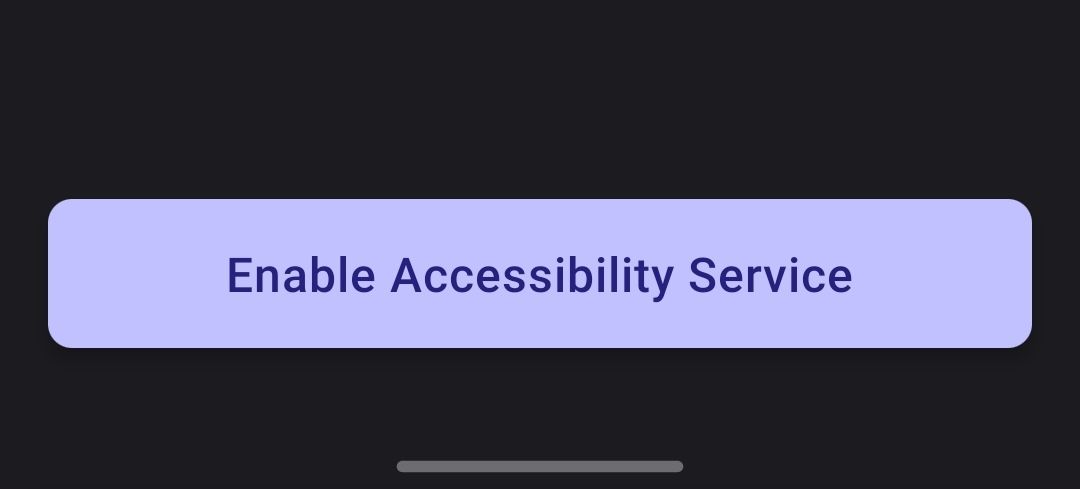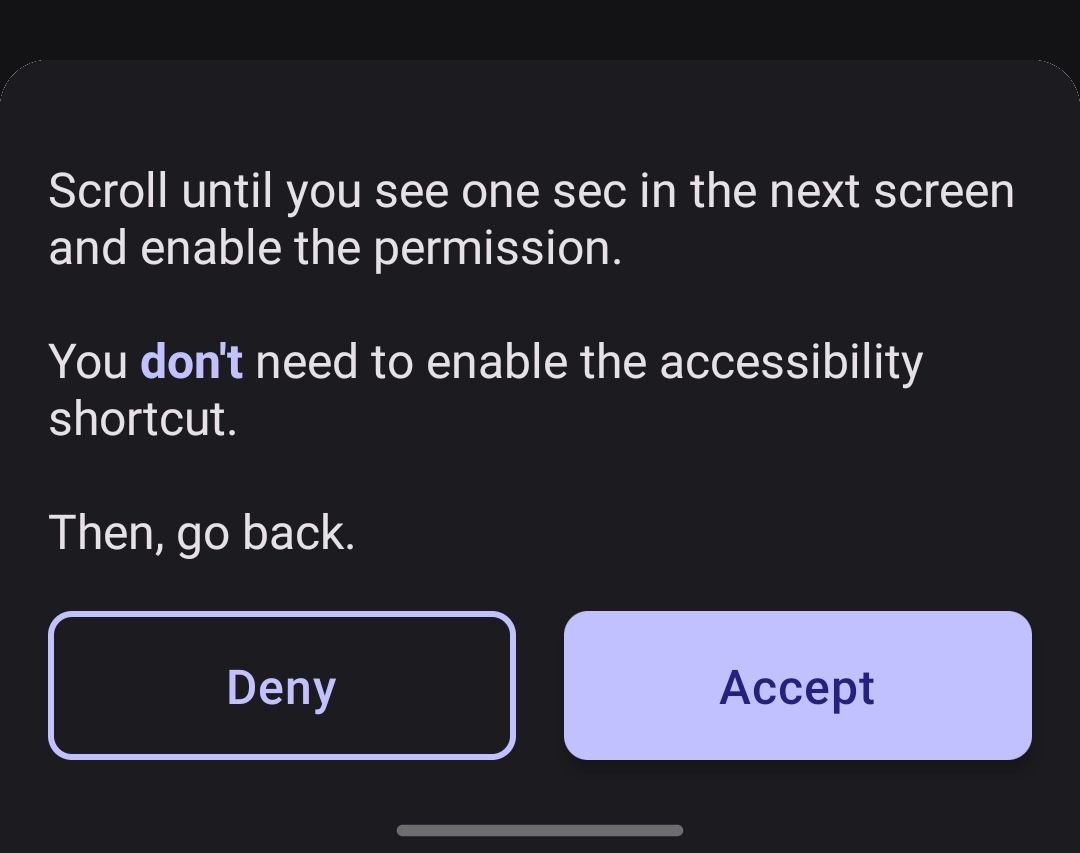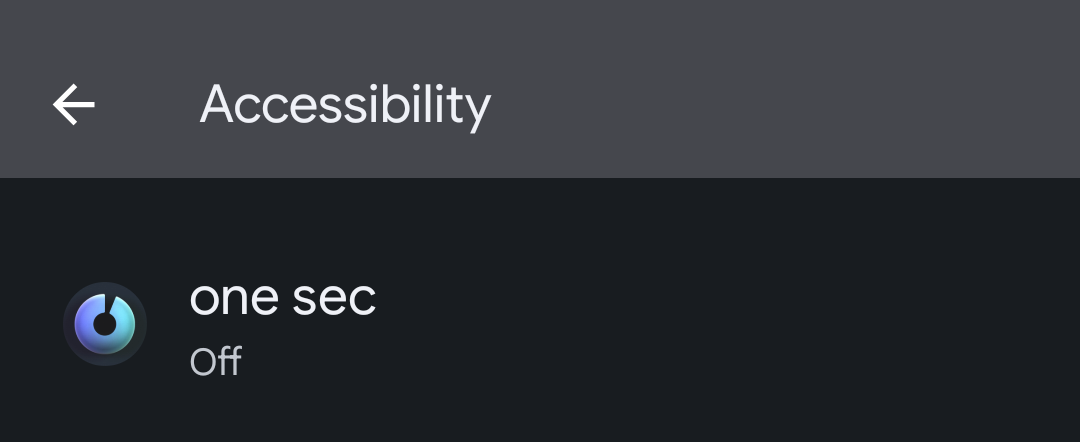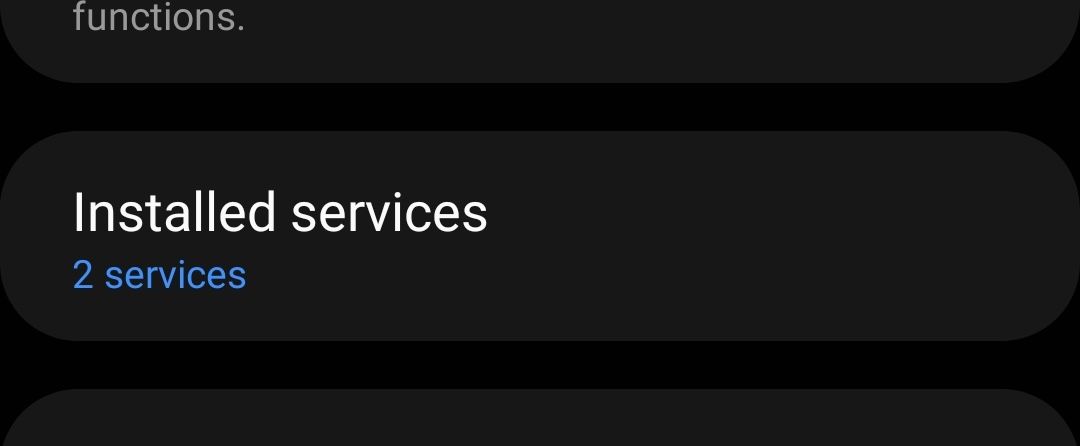Initial one sec Permission Setup on Android
Two permissions are required to set up one sec for Android: Accessibility Permission and App Overlay Permission.
The Accessibility permission provides the best user experience with one sec. For users who would like to use one sec without the Accessibility permission: you can grant the app usage permission instead.
Granting the Accessibility permission
During the setup process of one sec, you’ll be asked to enable the accessibility service: Proceed by pressing Enable Accessibility Service.
Select Accept.
The next step will differ depending on your Android version.
In general, you need to select one sec and enable the accessibility permission.
Here’s how you do it on Android 11 and newer:
Scroll down and select one sec.
On older Android versions, the settings might look like this. Select Installed Services and then one sec to continue.
Enable the toggle – you might need to accept an additional popup.
Newer Android versions also have a second "Accessibility Shortcut" toggle, this one should remain off / disabled.
once the permission has been granted, go back until you reach the one sec main app again.
Here you will be prompted to grant additional permissions, such as the App Overlay permission.
After all permissions are granted, you can continue to select the apps you’d like to use with one sec.