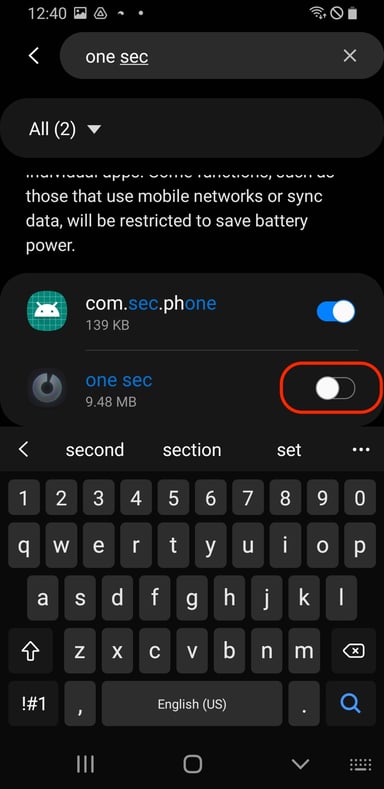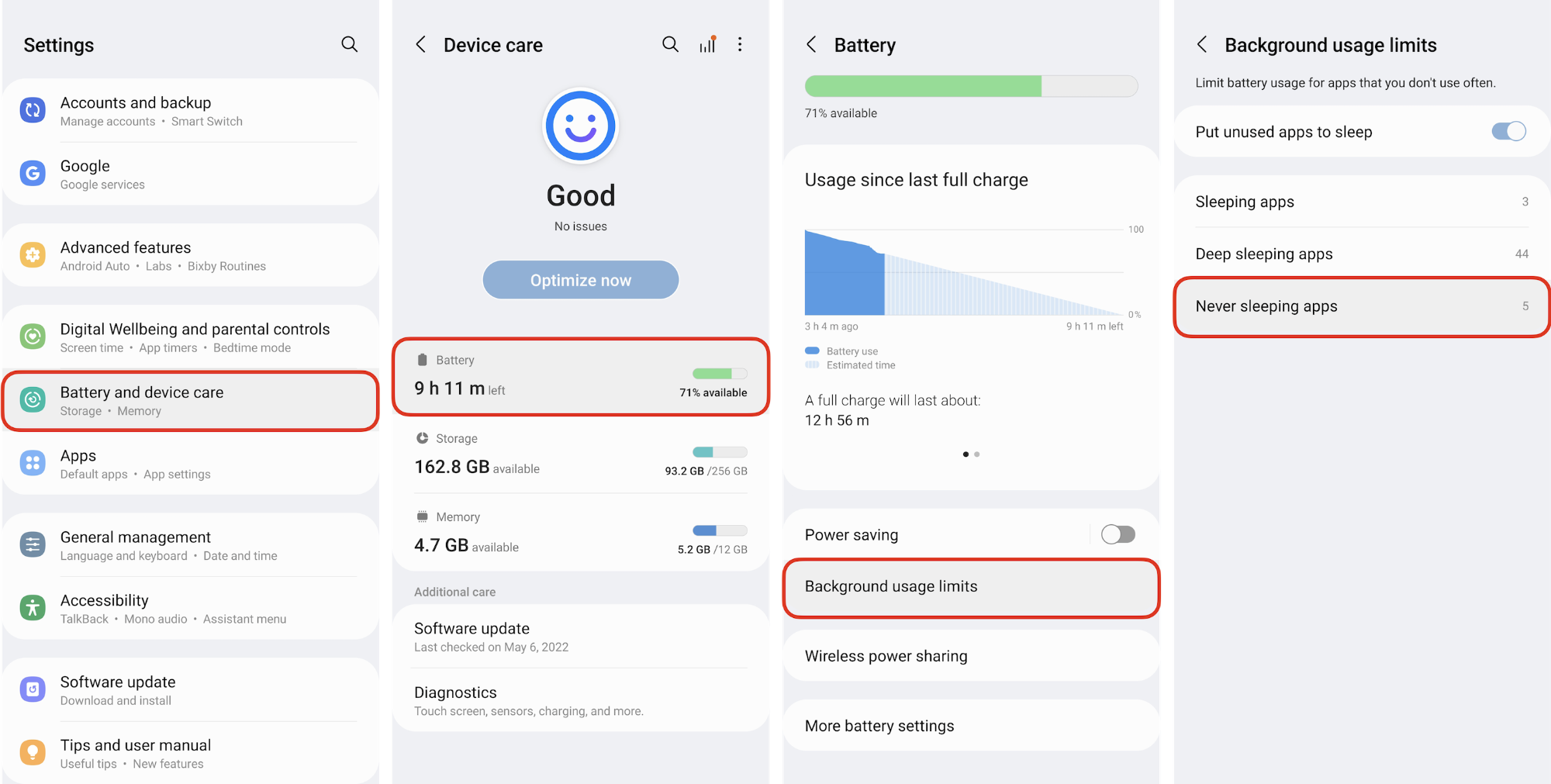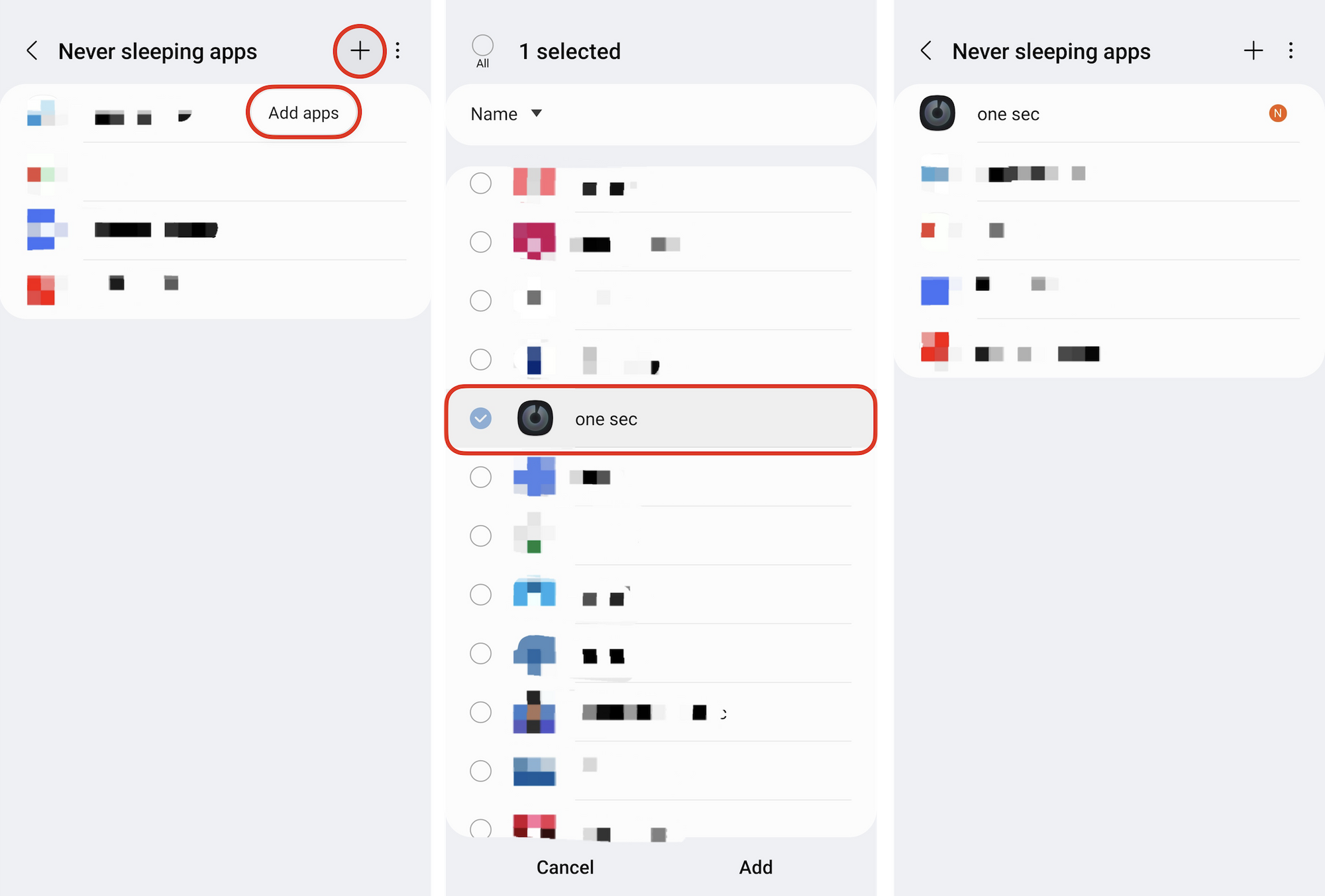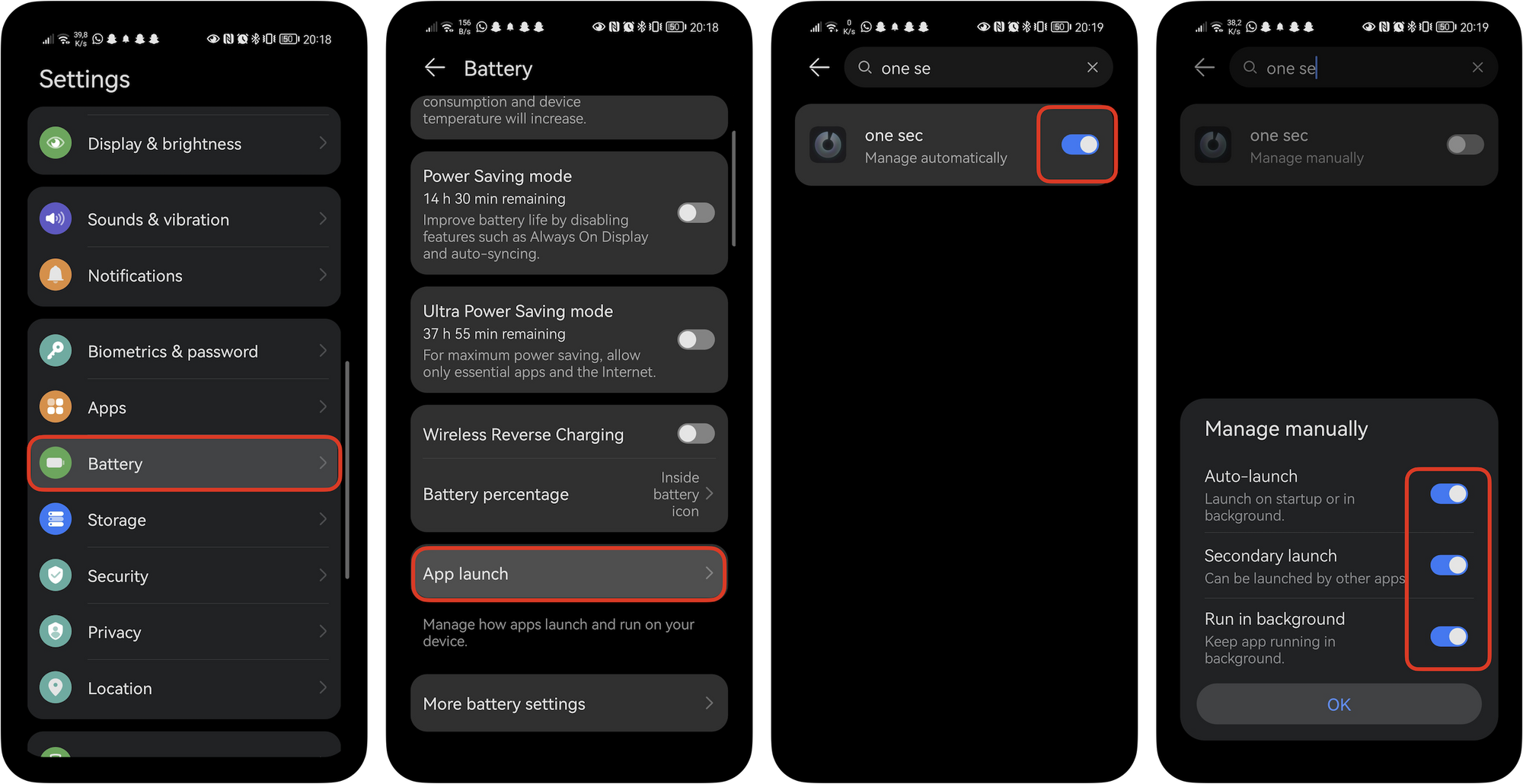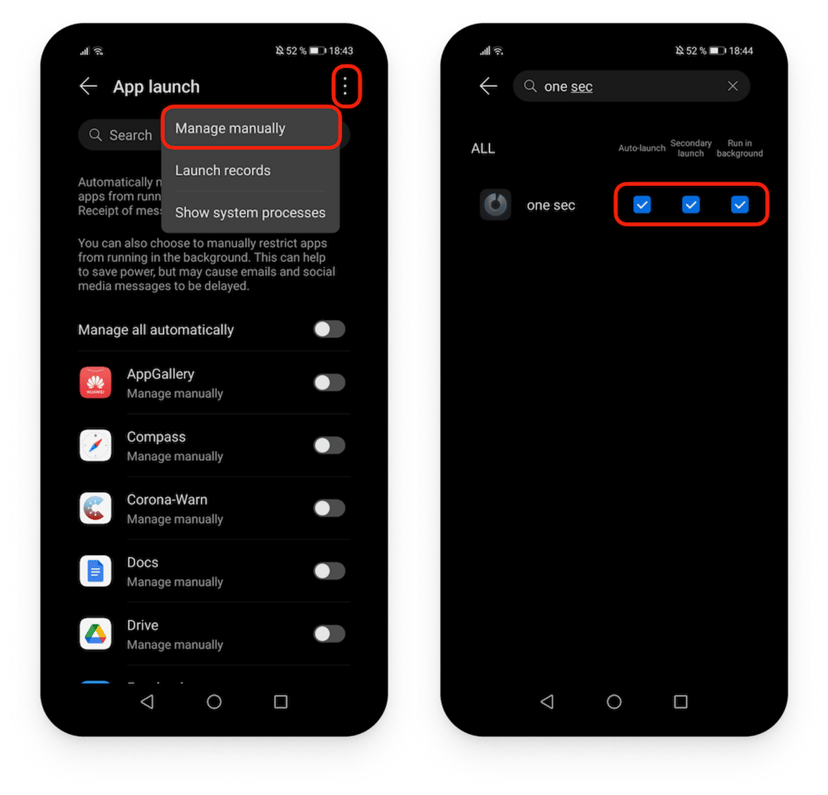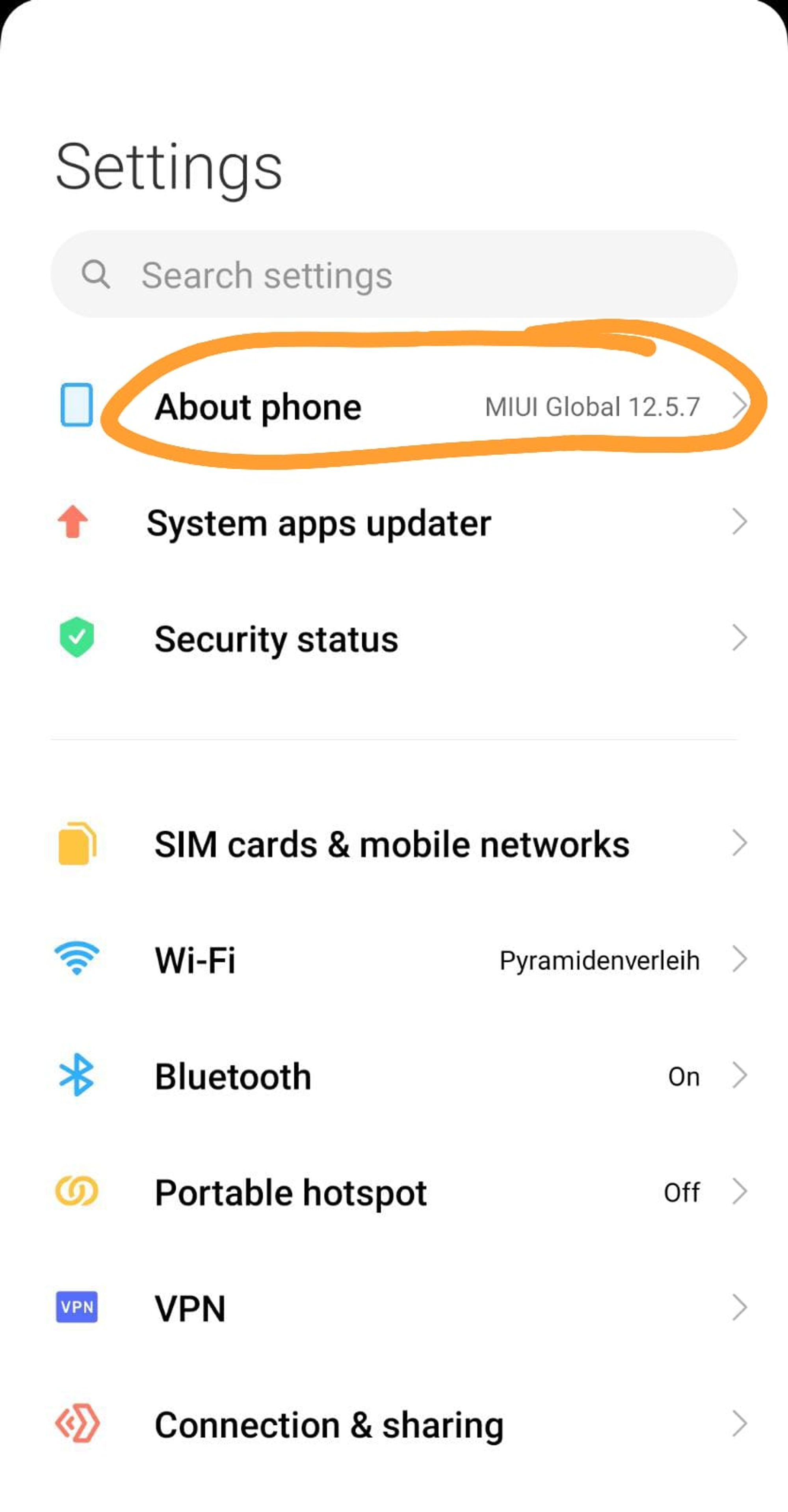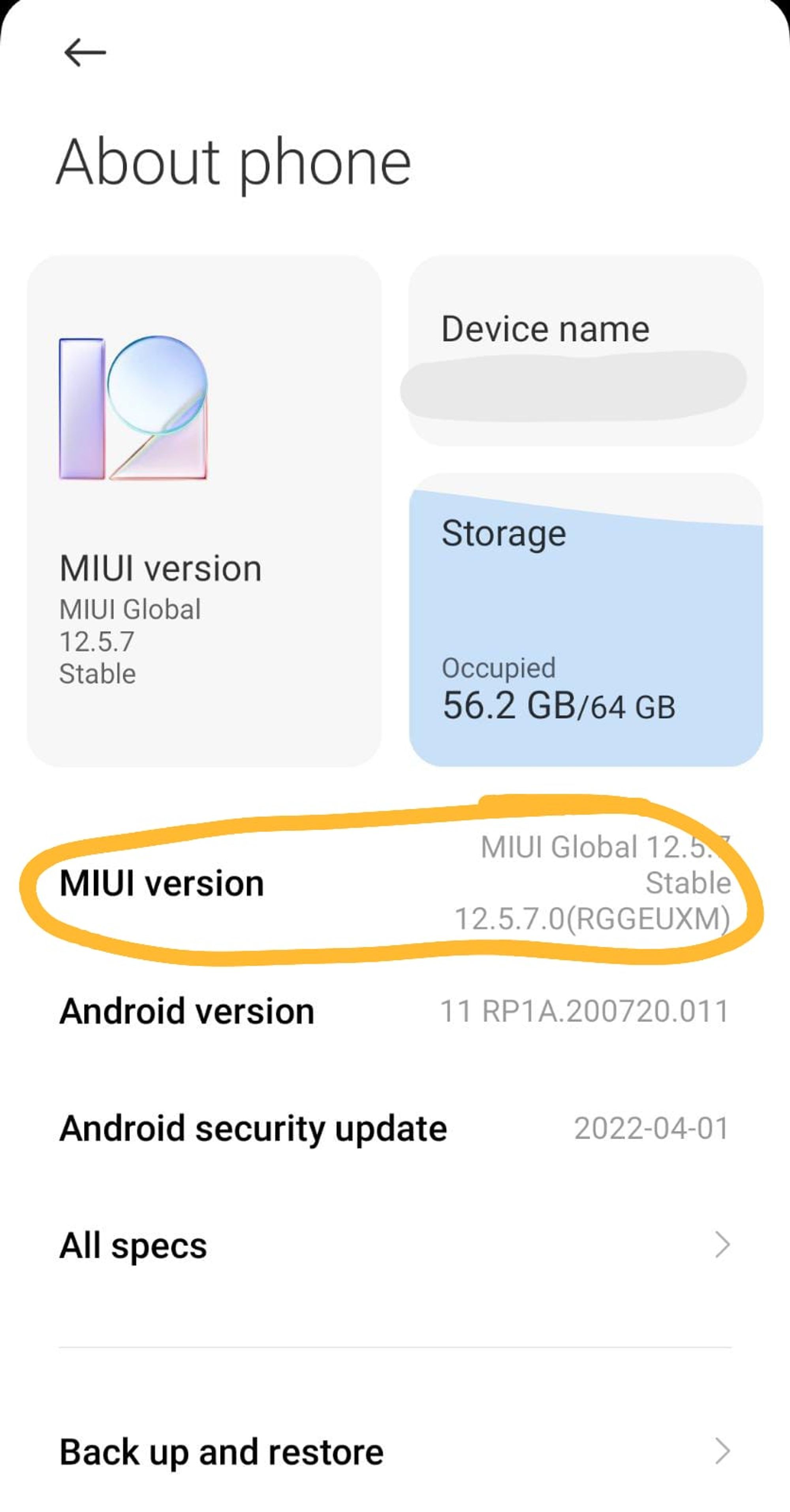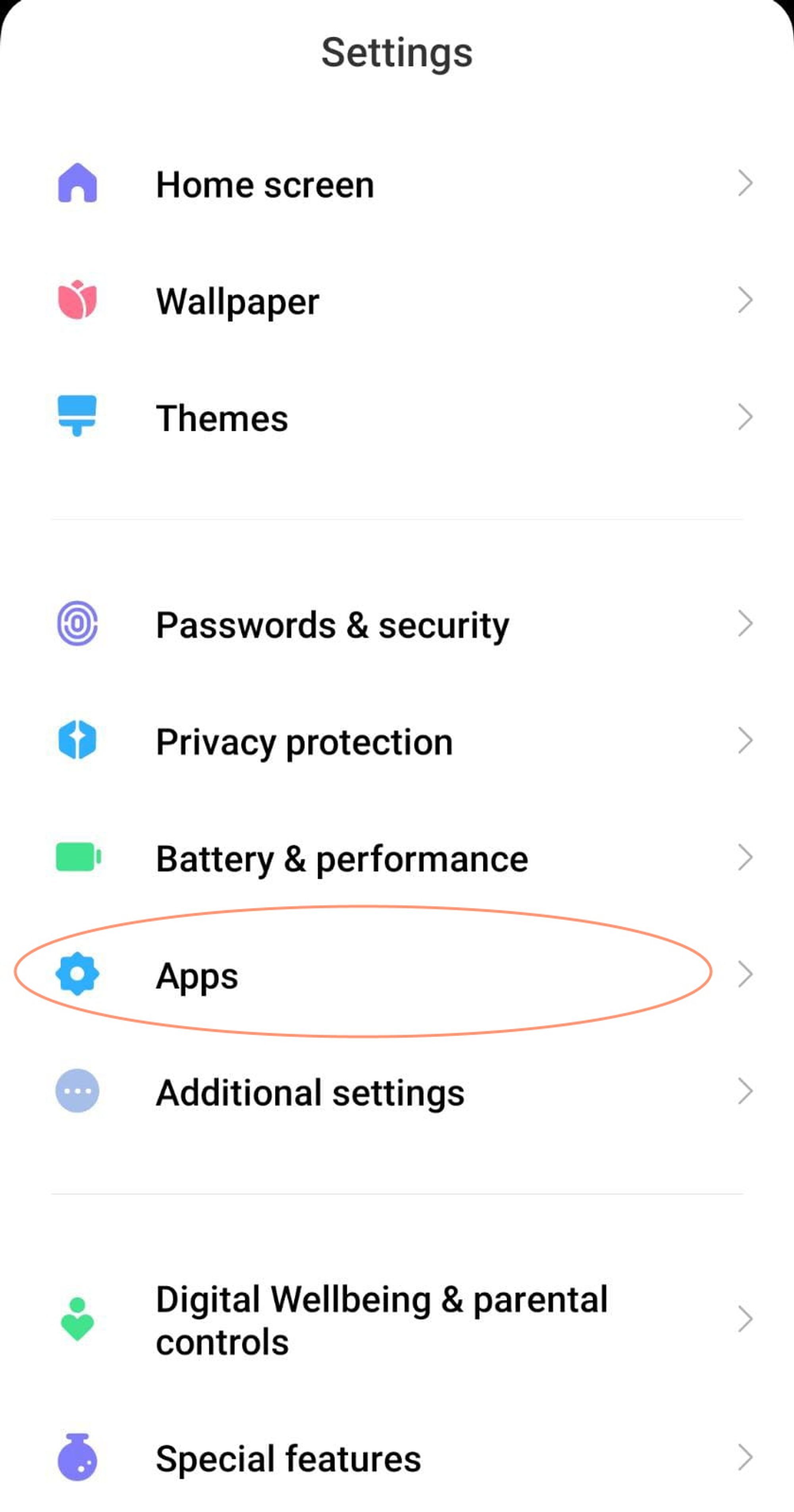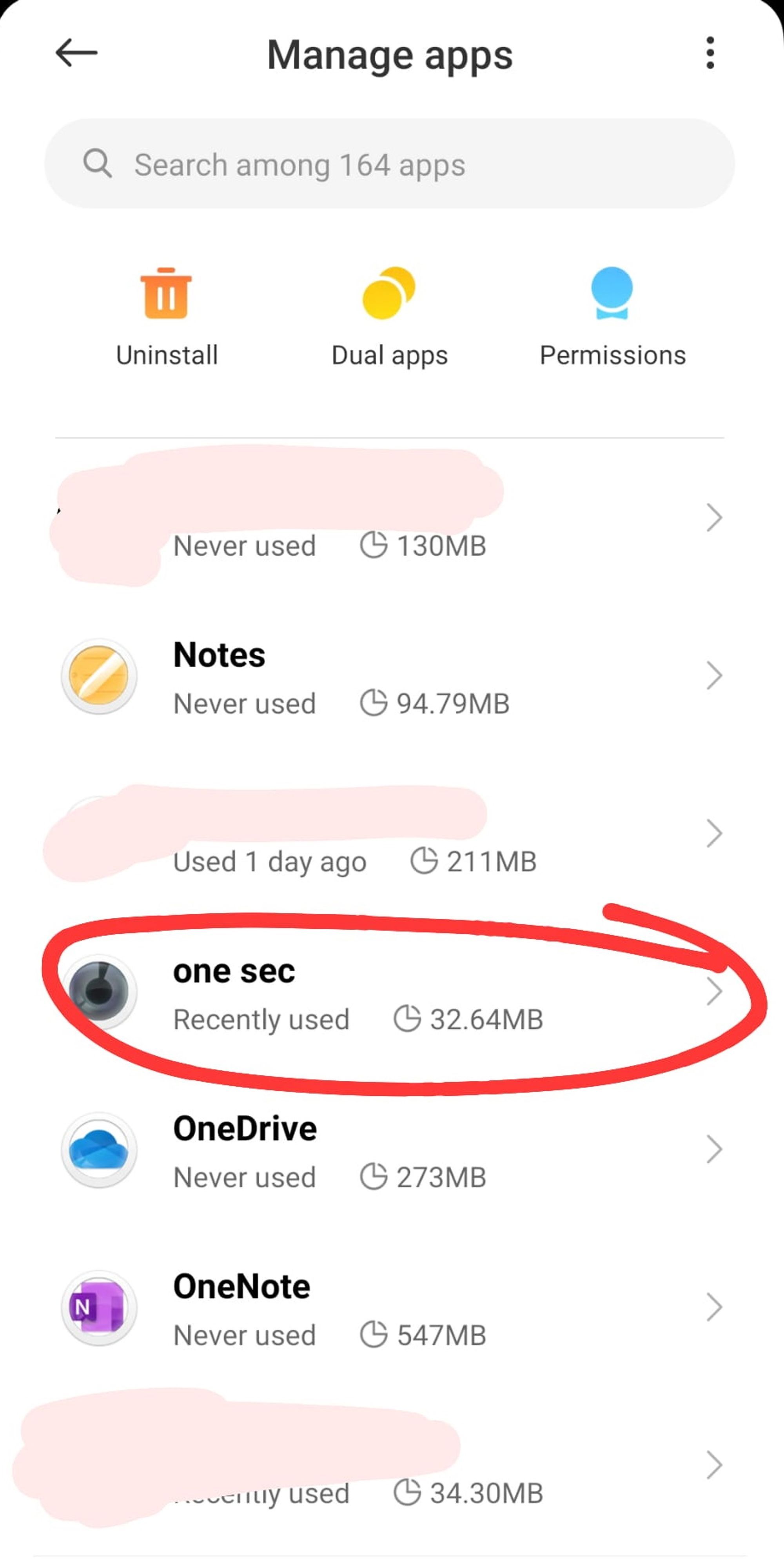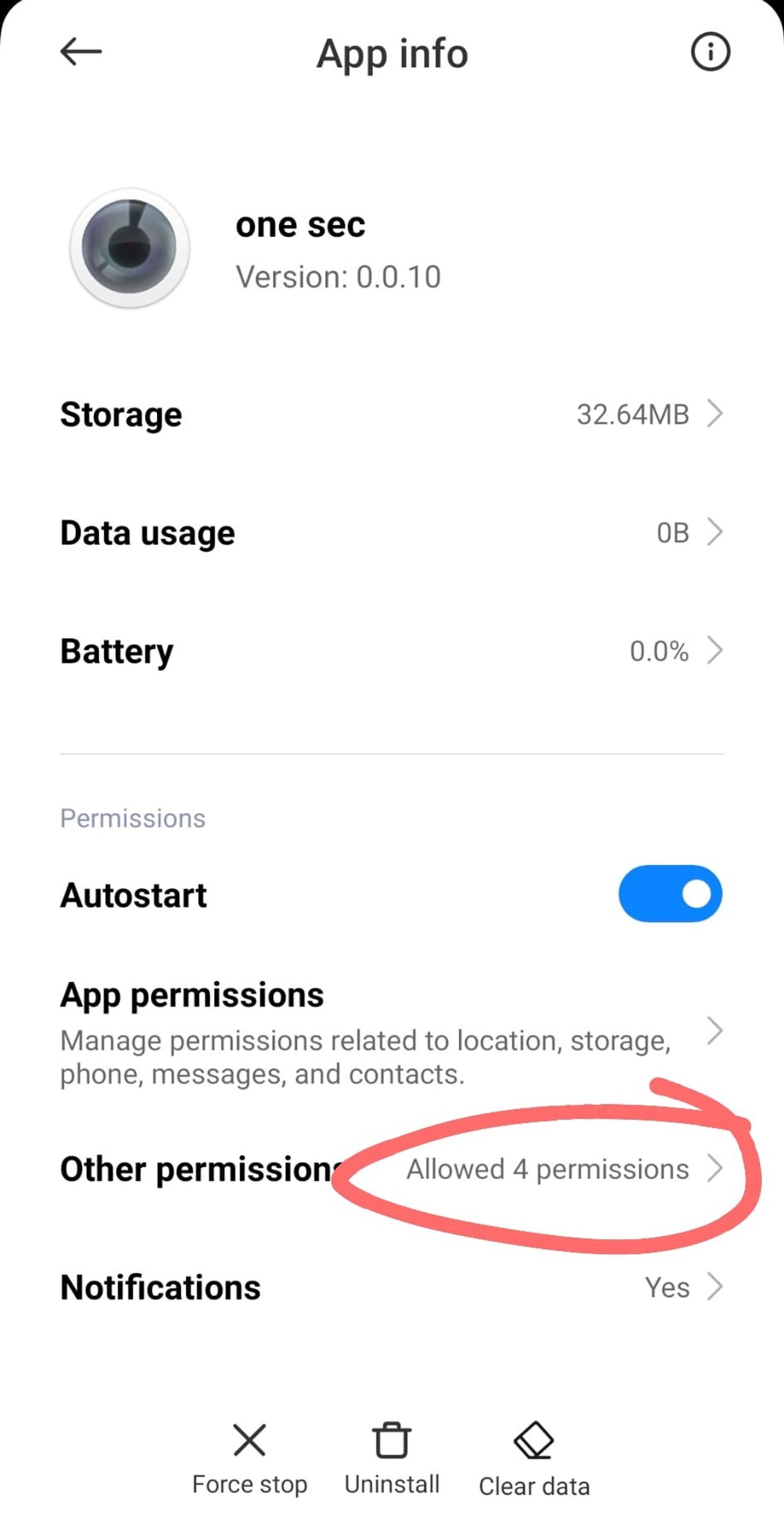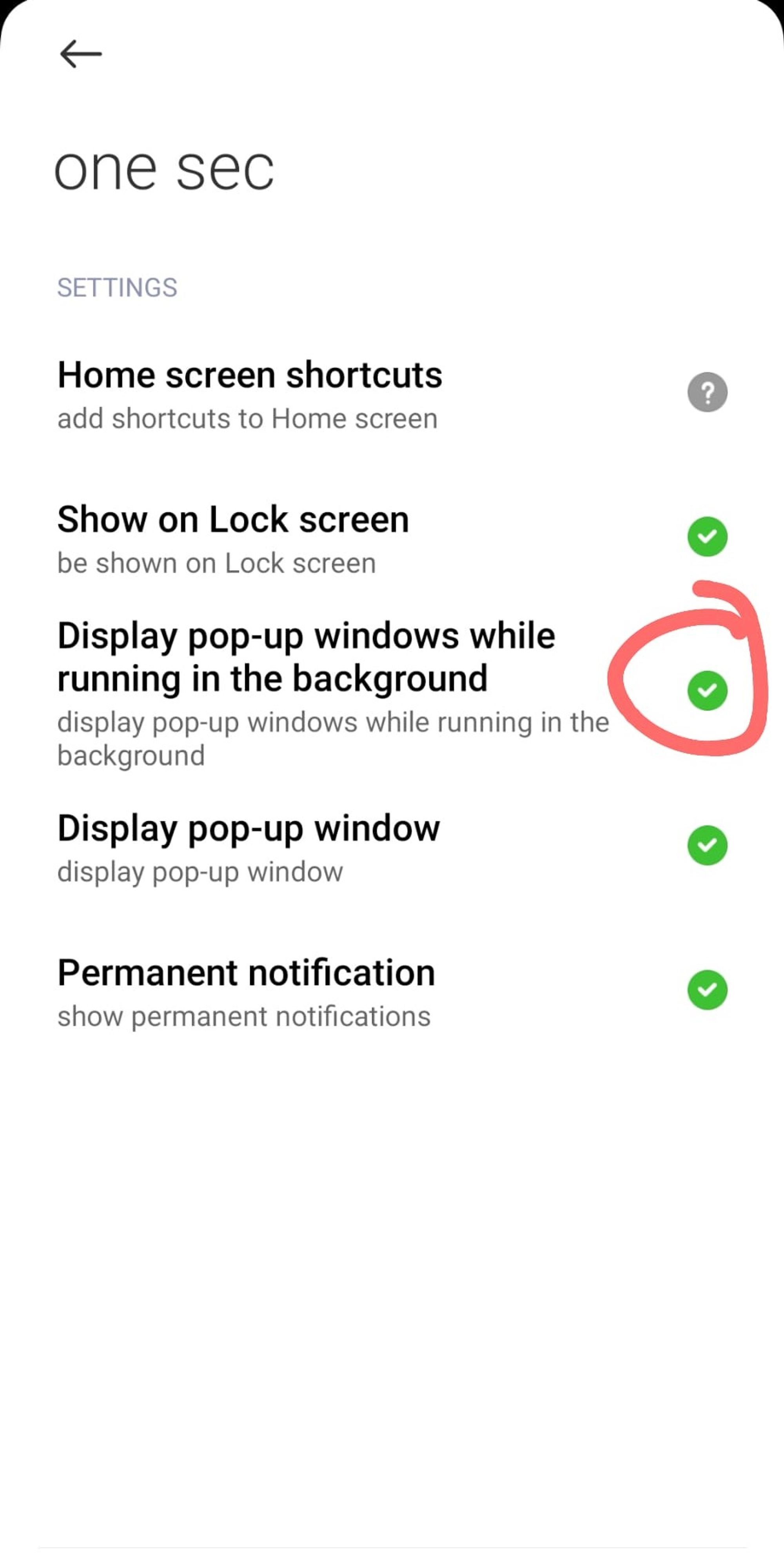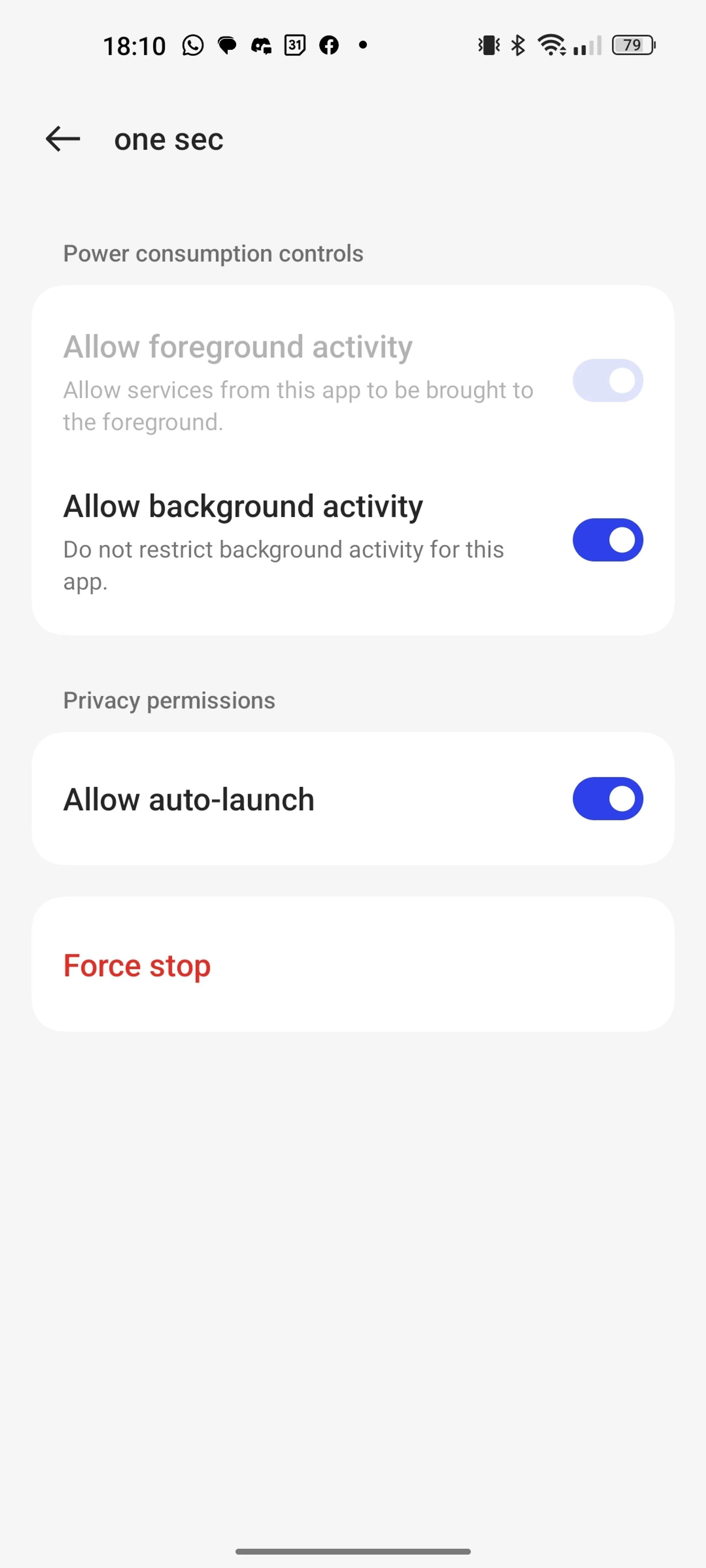Additional Android Background Settings
Please make sure that, especially on Android 13, you have the latest OS software patch installed. This updated fixed an issue for me, where the intervention was seemingly frozen for the first half of the animation: TQ1A
Running one sec in the background doesn’t impact your battery life noticeably. However, in recent years, more and more Android smartphone manufacturers implemented alleged battery-saving techniques that terminate background-apps in general. When one sec gets removed from the background, of course, it won’t work anymore.
Depending on your smartphone manufacturer and your Android version, additional steps might be required to ensure that one sec can work as expected. I’ve compiled a list below with the most popular phones. Please get in touch if you find a better / easier way or if your smartphone is missing from the list, or if you find that an instruction is incomplete or inconclusive.
Samsung
Android 9 & 10 (S9, S10, …)
Open your phone’s Settings and go to → Apps → one sec → Battery
Make sure “Allow background activity” is enabled.
Then, go to “Optimize battery usage” → select to show “All” in the dropdown at the very top → search for one sec and make sure that the toggle is disabled.
Next, open Settings → Device Care → Battery → Power mode and select High Performance (or Optimized Performance).
Android 11, 12, 13 (S20, S21, S22, …)
Go to your phone’s Settings → Battery and device care → Battery → Background usage limits → Never sleeping apps → add one sec to the list.
Go to Settings → Battery → Battery optimization → All apps → one sec → Don’t optimize.
Go to Settings → Apps, tap the menu icon (top right) and go to Special
Go to Settings → Device Care → Battery → Power mode and select High Performance (or Optimized Performance).
Disable Put unused apps to sleep and Auto-disable unused apps.
Huawei
Huawei EMUI 12
Go to your phone’s Settings → Battery → App launch → search for one sec and turn off “Manage all automatically” → Make sure to ENABLE all toggles.
On top of that, on some Huawei models you have to go to your phone’s Settings → All → Startup manager → enable for one sec.
Huawei EMUI 11
Go to your phone’s Settings → Battery → App launch → Turn off “Manage all automatically”→ one sec → Make sure to ENABLE all toggles.
On top of that, on some Huawei models you have to go to your phone’s Settings → All → Startup manager → enable for one sec.
Xiaomi
Go to your phone’s Settings → Apps → one sec → Battery Saver → Select “No Restrictions”.
Settings → Apps → one sec → Autostart needs to be turned on
Additional steps for MIUI 11, 12, 13
First, you’ll have to enable the developer mode on your phone.
Open settings on your phone, and select About phone.
Then, tap 10 times on the version number.
Developer mode will be enabled.
Go back to Android Settings and open Apps.
Select Manage Apps.
Search for one sec.
Select Other Permissions.
Activate the checkbox Display pop up window while running in the background.
That’s it. one sec should now work on your phone!
Thanks a lot Maurizio for providing tutorial steps and screenshots!
Oppo
Open your phone’s Settings → App Management → one sec → Enable Allow Auto Startup.
Tap Power Saver and select Allow Background Running.
On Oppo devices that have a Security Center, open the Security Center app and go to Privacy Permissions → Startup manager → Allow one sec.
On some Oppo devices you will need to go to Settings → Battery → Others → one sec and uncheck all settings there.
On some other devices, you will need to go to Settings → Battery and storage → Battery manager and turn off Smart power saving. Tap Power consumption details → Optimize for excessive power consumption and uncheck one sec.
OnePlus
Turn off System Settings → Apps → one sec → Gear Icon → Special Access → Battery Optimization
Turn off System settings → Battery → Battery optimization, switch to ‘All apps’ in top right menu → one sec → Don’t optimize
App Auto-Launch (on some OnePlus phones) essentially prevents apps from working in the background. Please disable it for one sec.
OxygenOS 13 (Android 13)
Settings → Battery → More settings → App battery management → one sec Then enable "Allow background activity" and "Allow auto-launch" toggles there.
OnePlus 6 and newer
System settings → Battery → Battery optimization → (three dots) → Advanced optimization → Deep optimization or Adaptive Battery: This is the main app killer. Disable it, so one sec can run in the background.
Older OnePlus Devices
Turn off System settings → Battery → Battery optimization → (three dots) → Enhanced optimization
Compatibility Issues
If your device is not in the list and one sec does not work, please check the compatibility list.
A great overview on additional phone settings is available on https://dontkillmyapp.com. If you figure something out for your phone, please let me know and I‘ll update this web page.