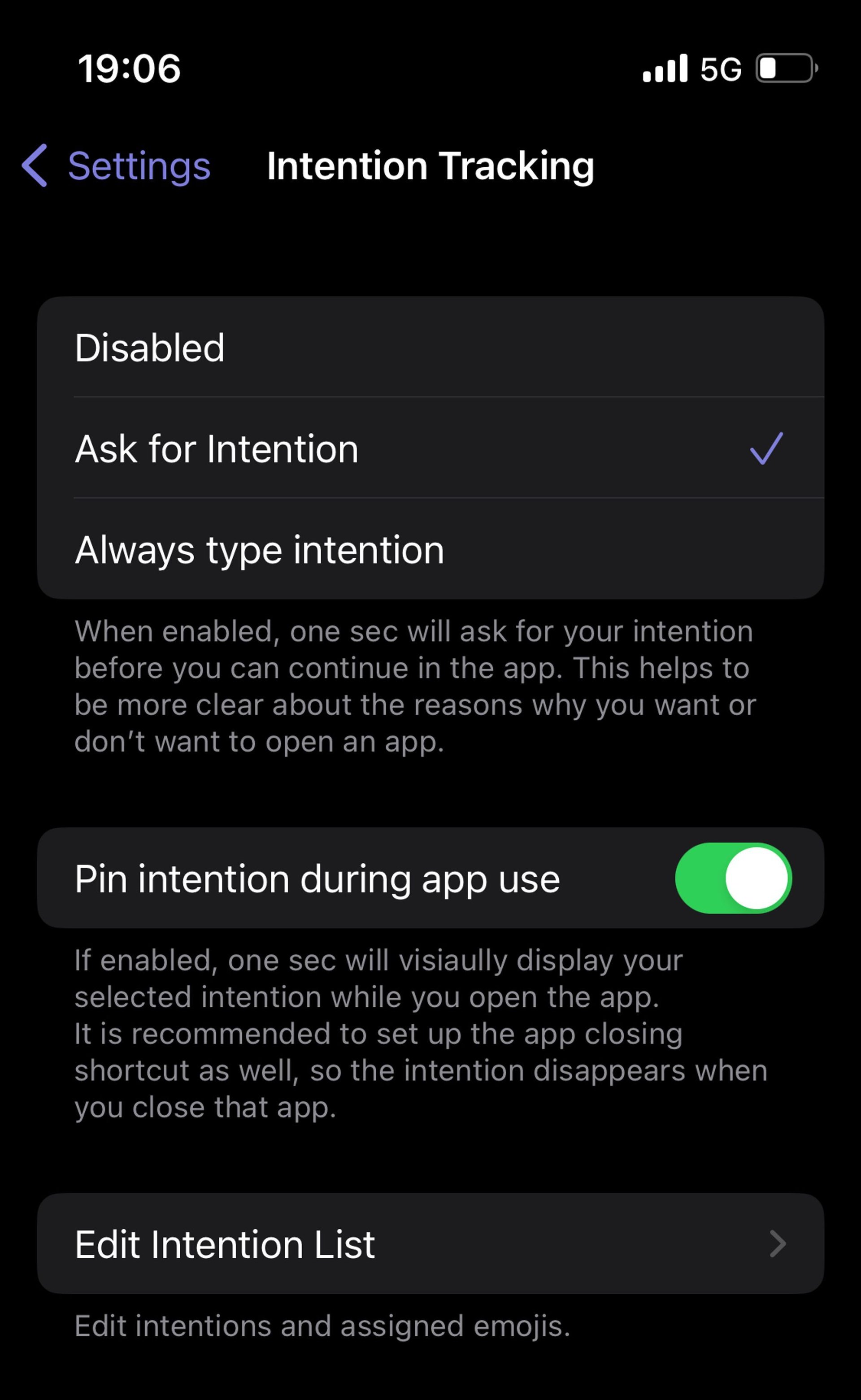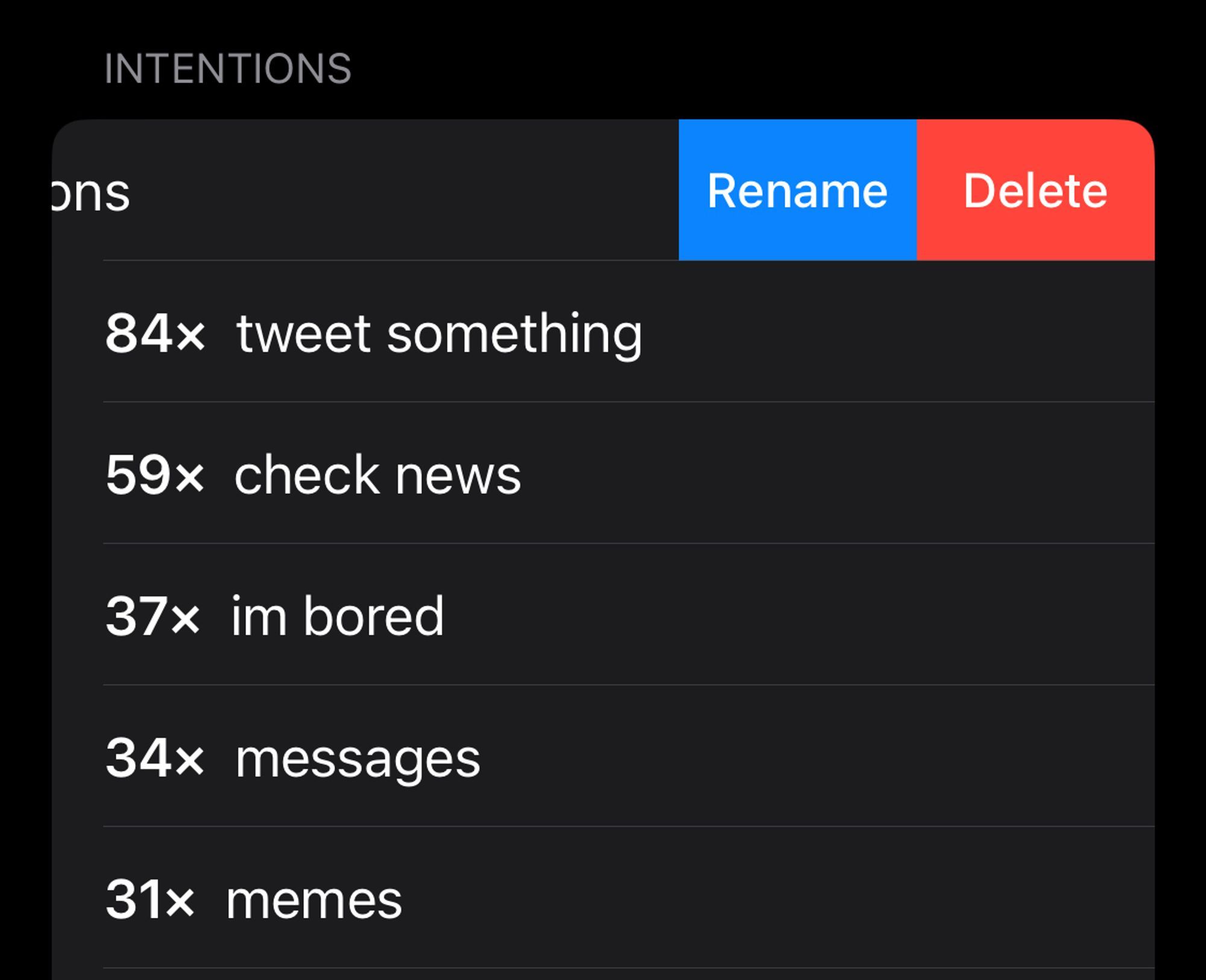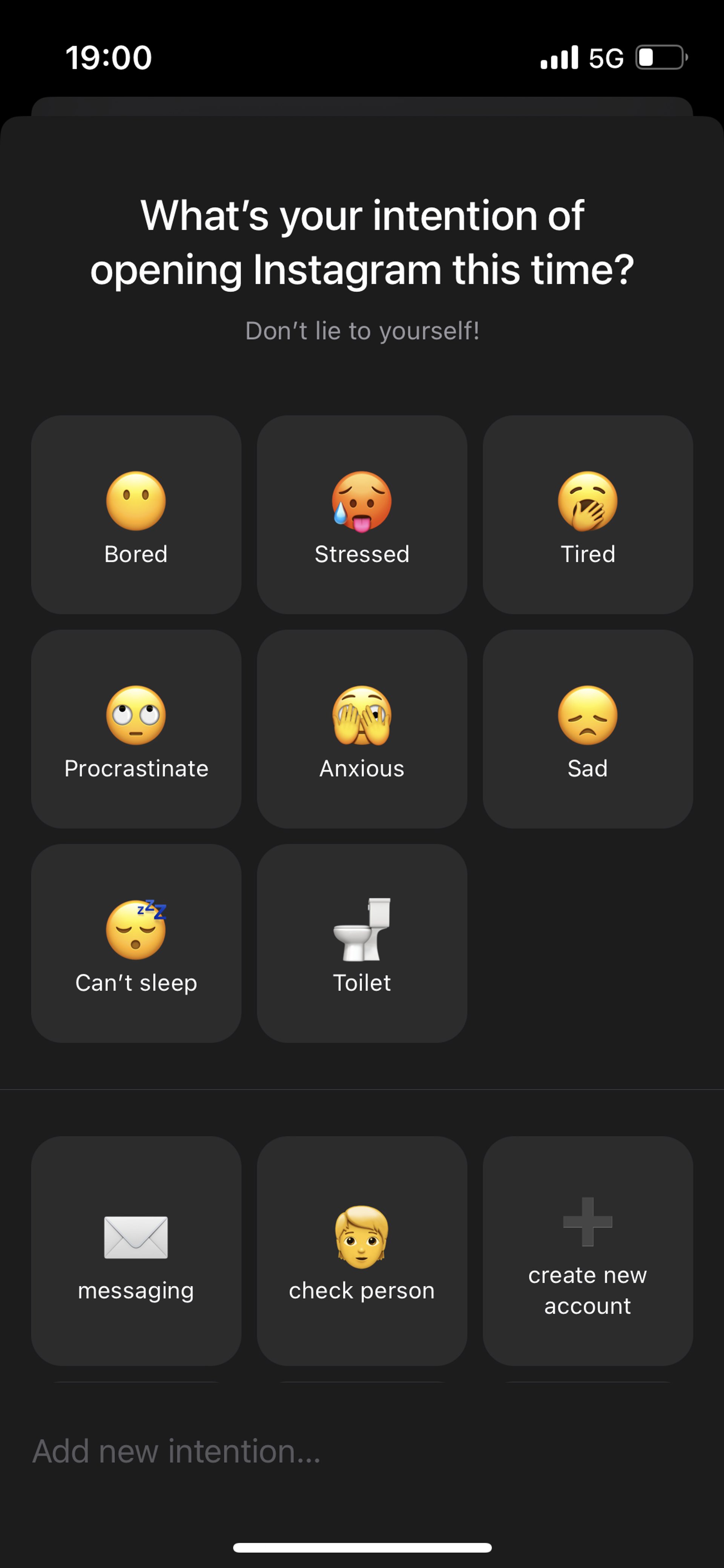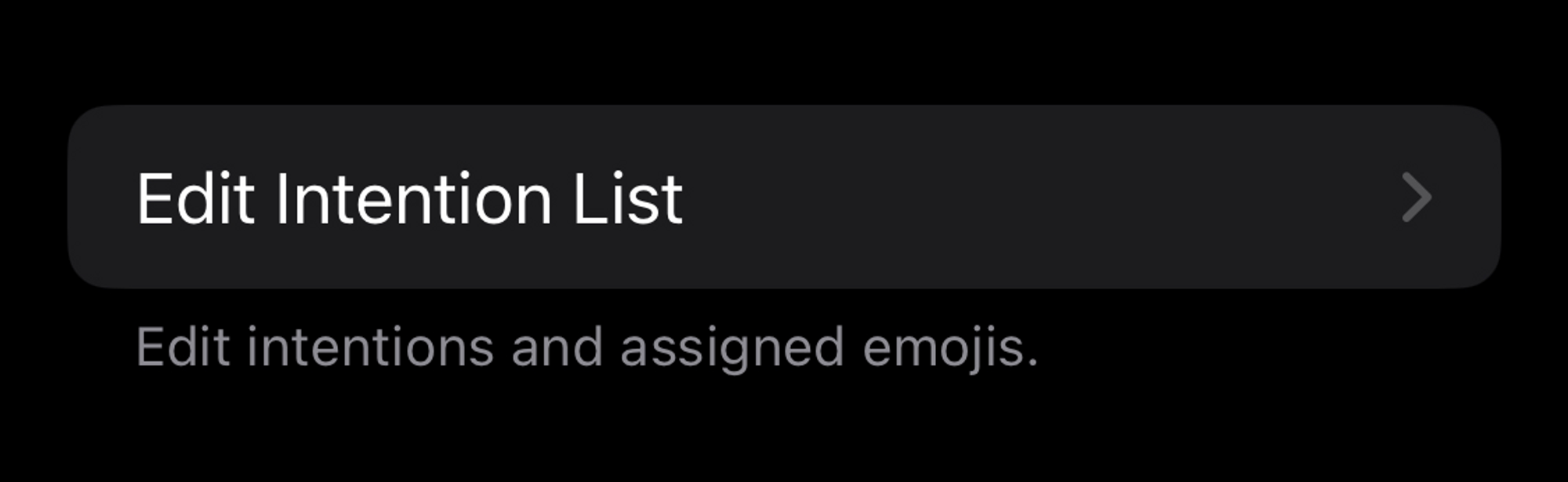Intention Tracking [iOS]
Please note: Intention Tracking is currently only available on the iPhone version of one sec. We’re working on bringing that functionality to other platforms as well.
Set up intention tracking
Open one sec’s settings → Intention Tracking and enable either “Ask for intention” or “Always type intention” in order to add that additional reflection step to one sec’s interventions. The intention picker is displayed after the intervention has been completed.
Edit intentions
Go to the detail page of the app in one sec for which you would like to edit intentions. Scroll down to the intention section. Then swipe left to unveil the edit / deletion menu.
Intention picker
When enabled, one sec will ask you to select your intention after completing the intervention. This is an additional barrier, and helps to reflect why you really want to open that app. Do you have a proper reason, or are you just opening it because you’re stressed? Or tired?
You can also add new intentions via the text field at the bottom.
Edit Intentions and assigned Emojis
Open one sec’s settings → Intention Tracking → Edit Intentions list. You’ll see a list of all intentions assigned to their apps. You can edit them here and assign new emojis to them, whatever you think works best for you.
Intention Reminder Notifications
If intention tracking and app closing reminder notifications are set up, one sec will send you a reminder notification after opening the target app to remind you about your intention, to help stay focused, and to check if you’re still doing what you initially planned to do.