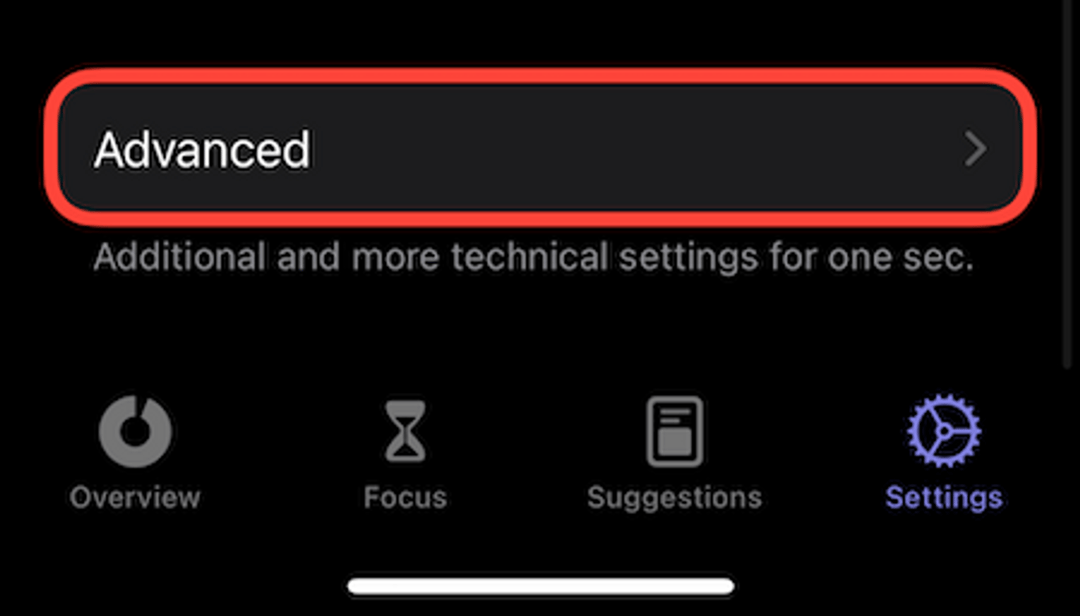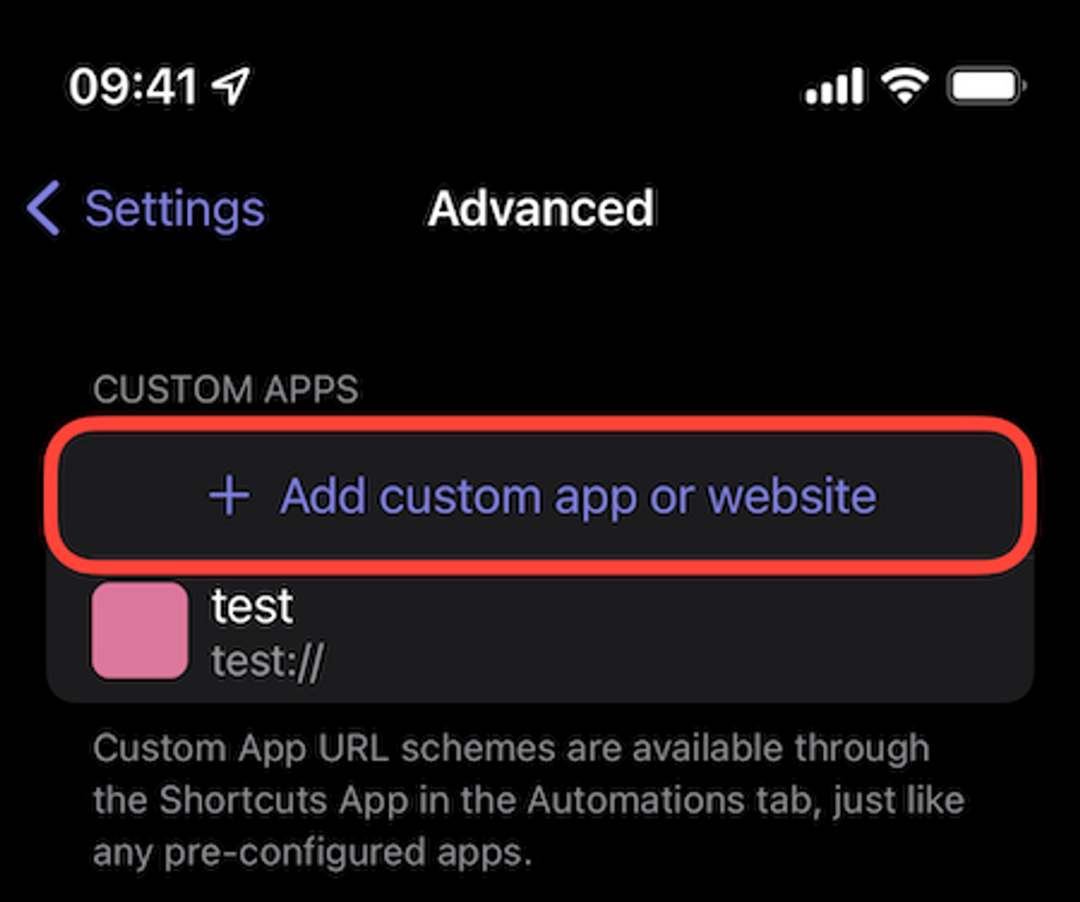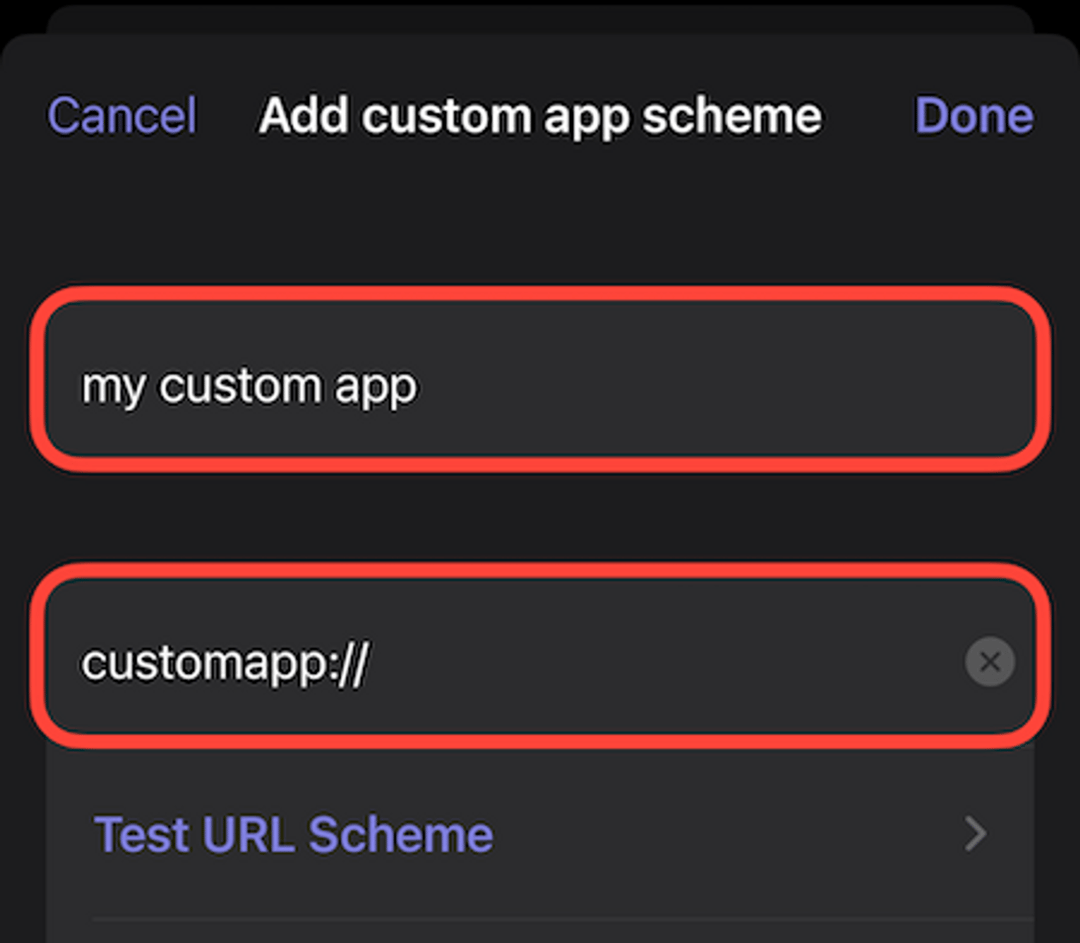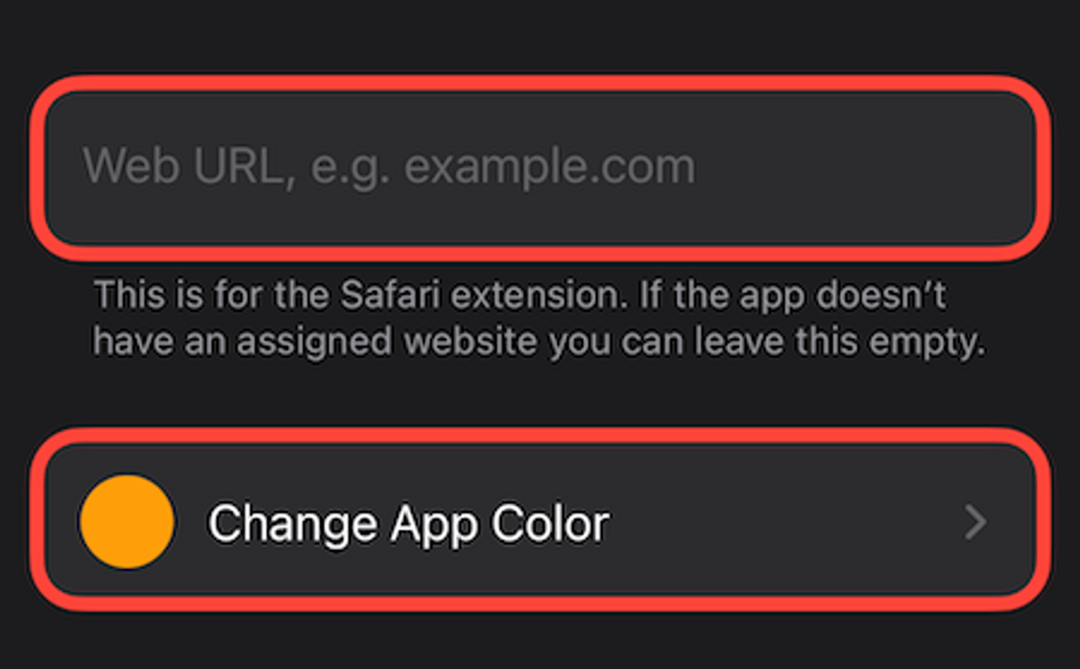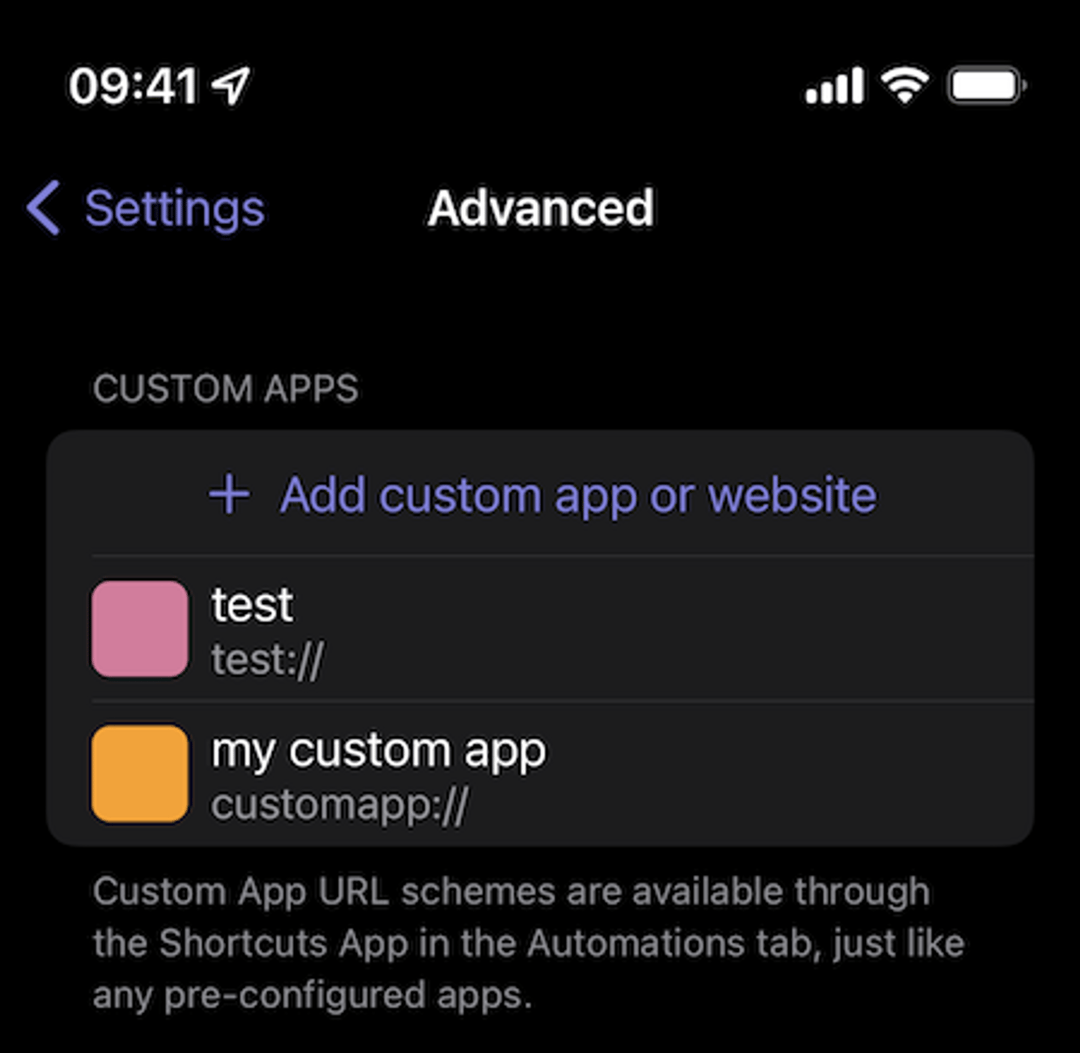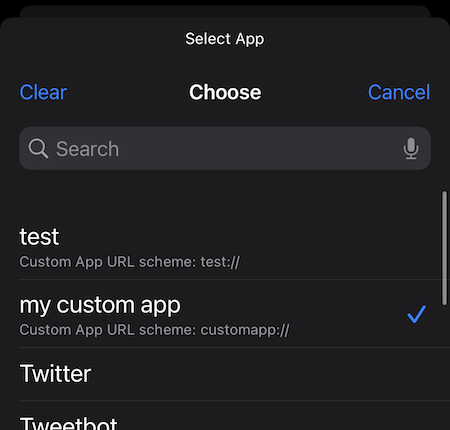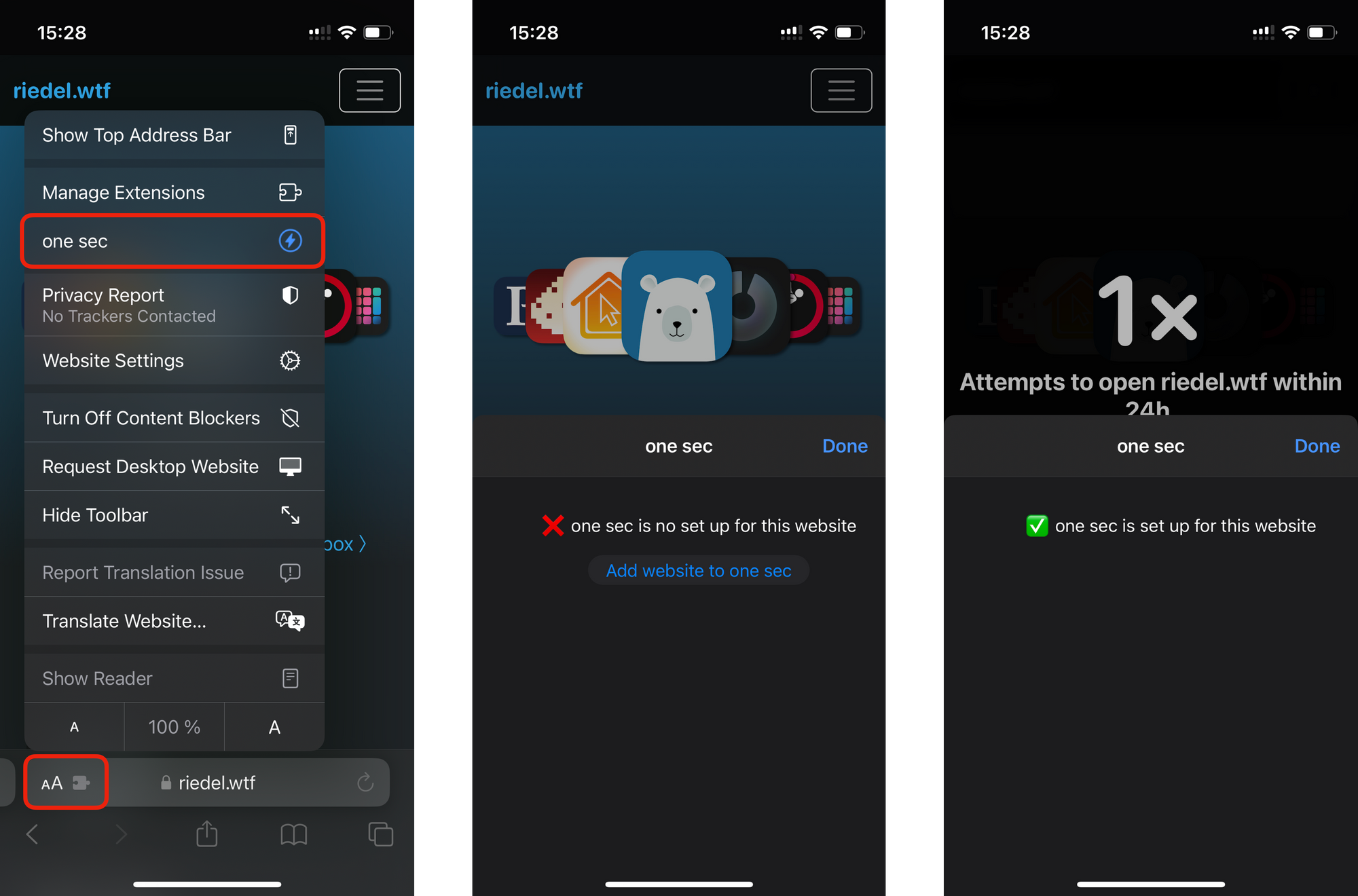Adding Custom Apps [iOS]
I do my best to offer a large list of popular apps by default.
If an app is missing, you can learn how to add it in this tutorial.
If you feel like an app should be added as a default option, please get in touch.
Step 1
Open one sec and go to the Customize tab.
Step 2
Scroll all the way down and tap Advanced.
Step 3
Tap on + Add custom app or website.
Step 4
You’ll have to figure out the URL scheme of that app now.
The URL scheme will be used to open the app after a breathing exercise has been completed.
Usually, it’s similar to the app’s name and ends with ://. For example, instagram:// or fb://.
Not all apps register an URL Scheme however. Some are super weird, so you might not be able to guess it. But there’s a workaround, once again with the Shortcuts App.
Step 5
Fill in the name of the app and its URL scheme.
If you’re not sure if the URL scheme works, you can test it here as well. If nothing happens, the URL scheme is wrong.
Step 6
Scroll down. Here you can add a web URL assigned to that app if you would like to block the according website as well.
On top of that, you can set the app’s main color so it gets properly reflected in one sec’s user interface.
Done ✓
That’s it. Now the app has been added.
Shortcuts Setup
You can now use it within Shortcuts to configure the breathing exercise.
Initial Shortcuts Setup on iOS
Adding Websites
You can add the currently visited domain by opening one sec’s extension panel like this:
Need help setting up one sec? Get in touch.