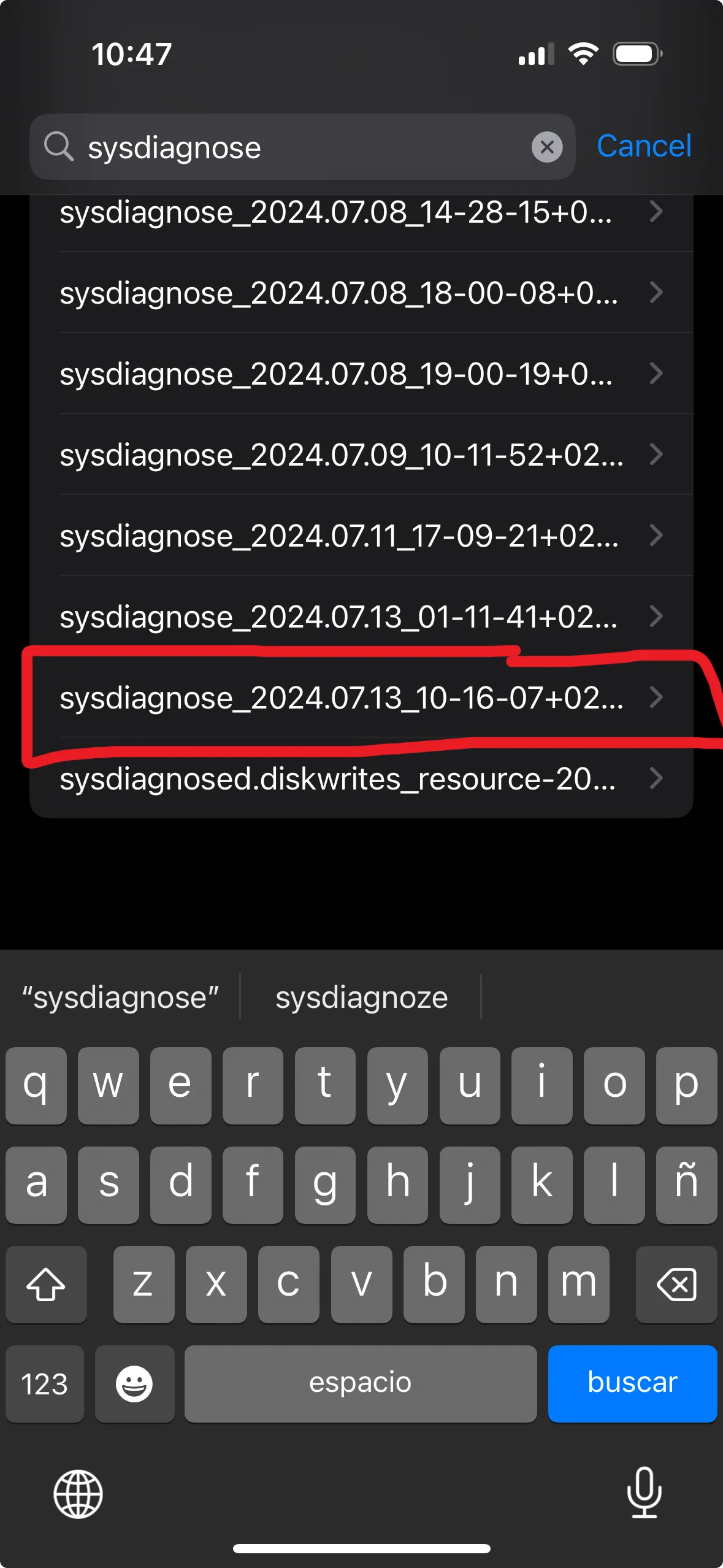Capturing a Sysdiagnose on iOS
You’re probably reading this because you’re currently sending a feedback report to Apple and would like to attach a sysdiagnose so they can better understand the problem.
What is a sysdiagnose?
A sysdiagnose is a collection of files and logs that can help Apple Engineers determine what’s going on. It contains meta data about your configuration (iPhone mode, iOS version) and a long list of logs from the recent minutes (it is, thus, very important to capture the sysdiagnose right after an unexpected behavior has occurred).
How to capture a sysdiagnose
Press and hold at the same time the Volume Up + Volume Down + Power Button for 1.5 seconds and release all three at the same time.
You should feel a quick vibration which is an indicator that the sysdiagnose capture has been initiated.
Most of the times you’ll also accidentally take a screenshot.
Where to find the sysdiagnose file
After 2 to 5 minutes, the sysdiagnose capture is finished and you can find it under iOS Settings → Privacy & Security → Analytics & Improvements (bottom) → Analytics Data.
On this screen, search for “sysdiagnose”.
The latest one will be at the bottom with a suffix of the current date and time.
Select it and airdrop it to your computer.
Alternatively you can save it to the files and upload it to the feedback assistant directly from your phone.
Learn how to send good feedback reports to Apple here.
Thanks a lot for helping make iOS and one sec better!