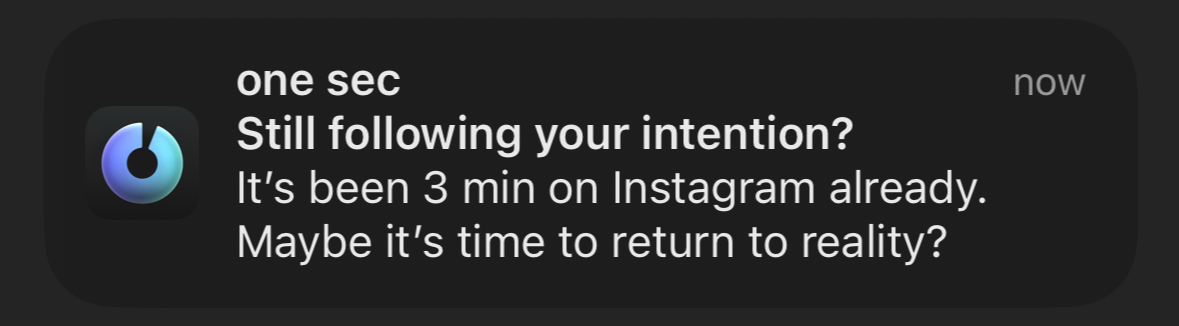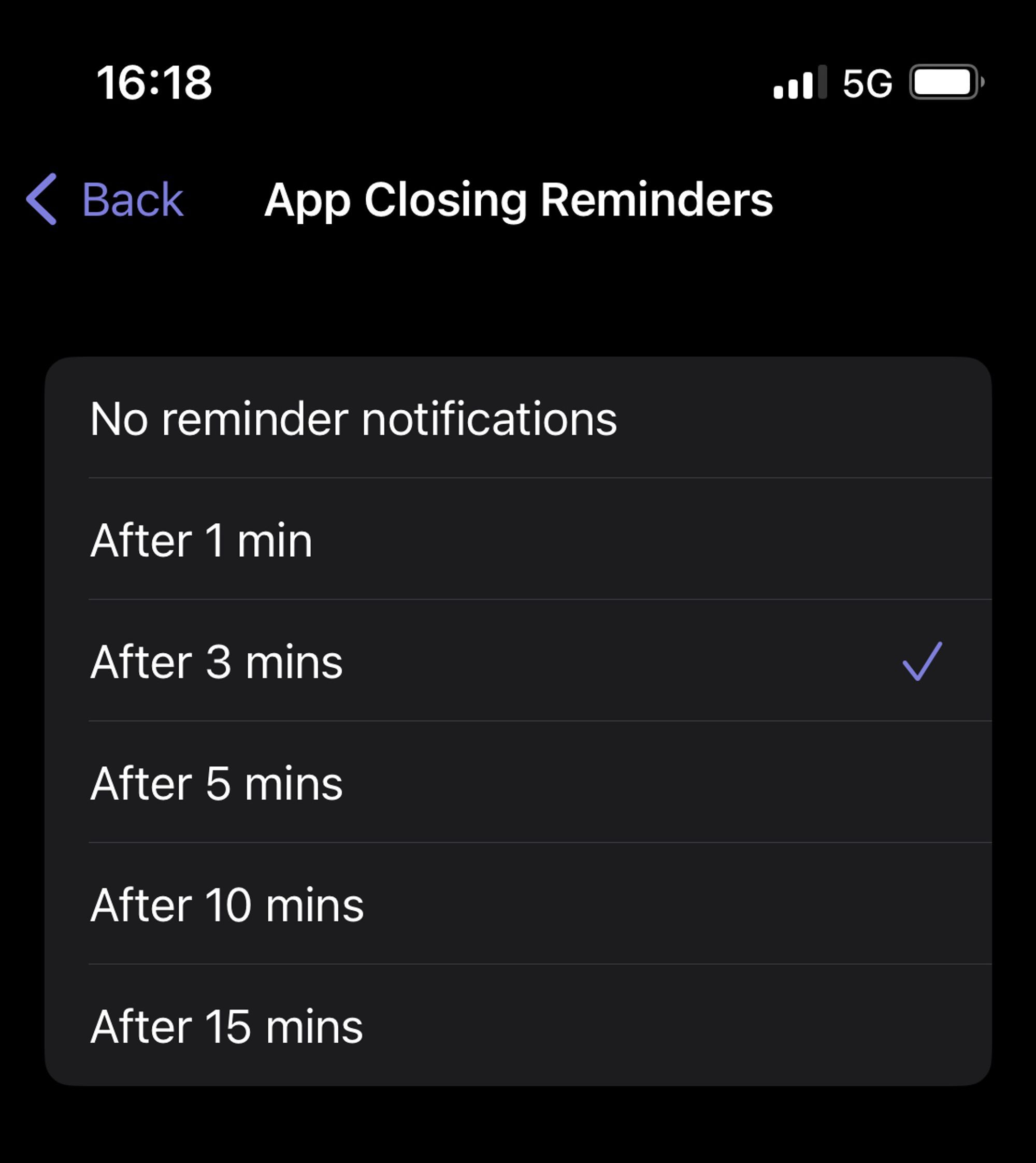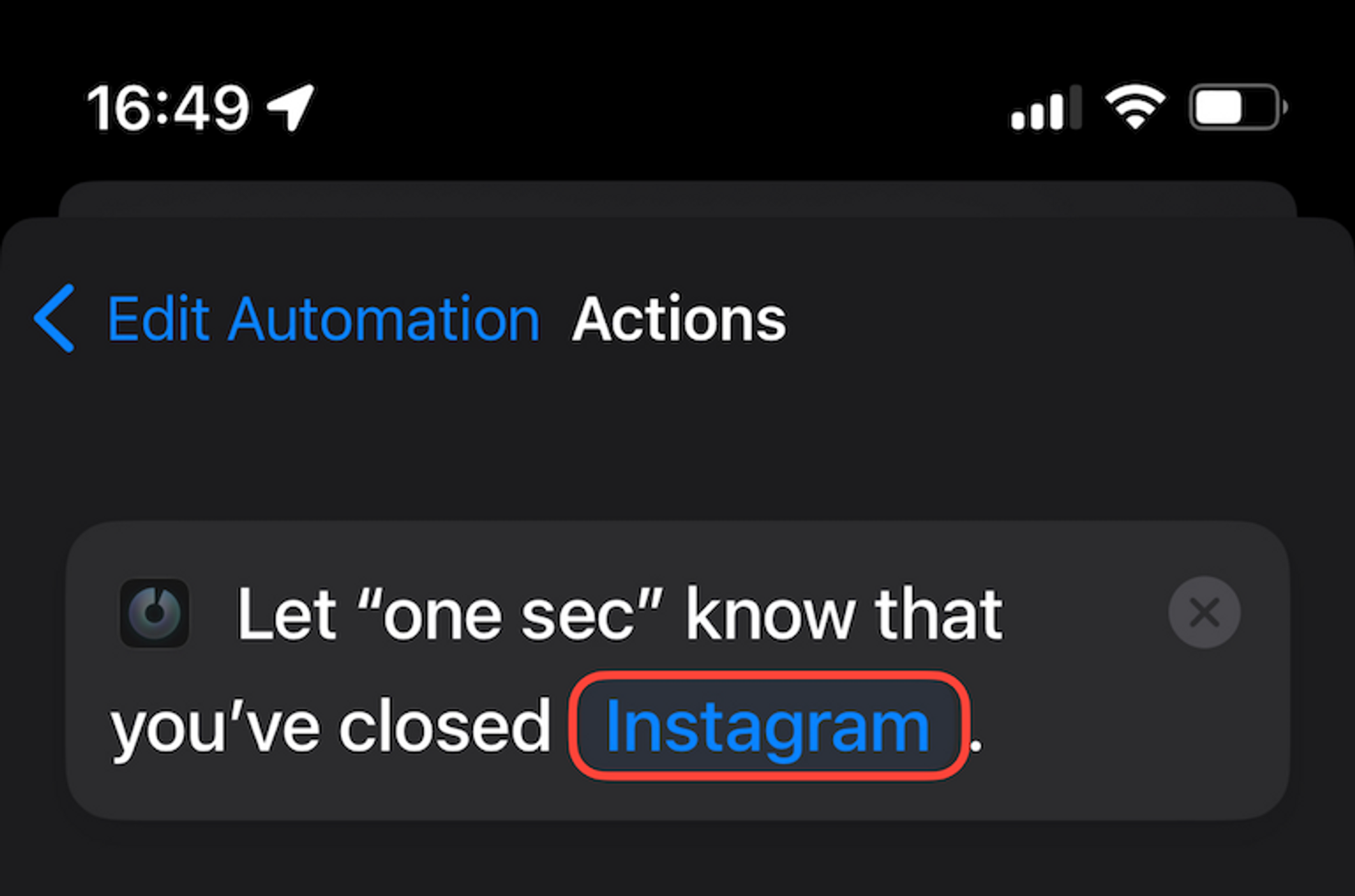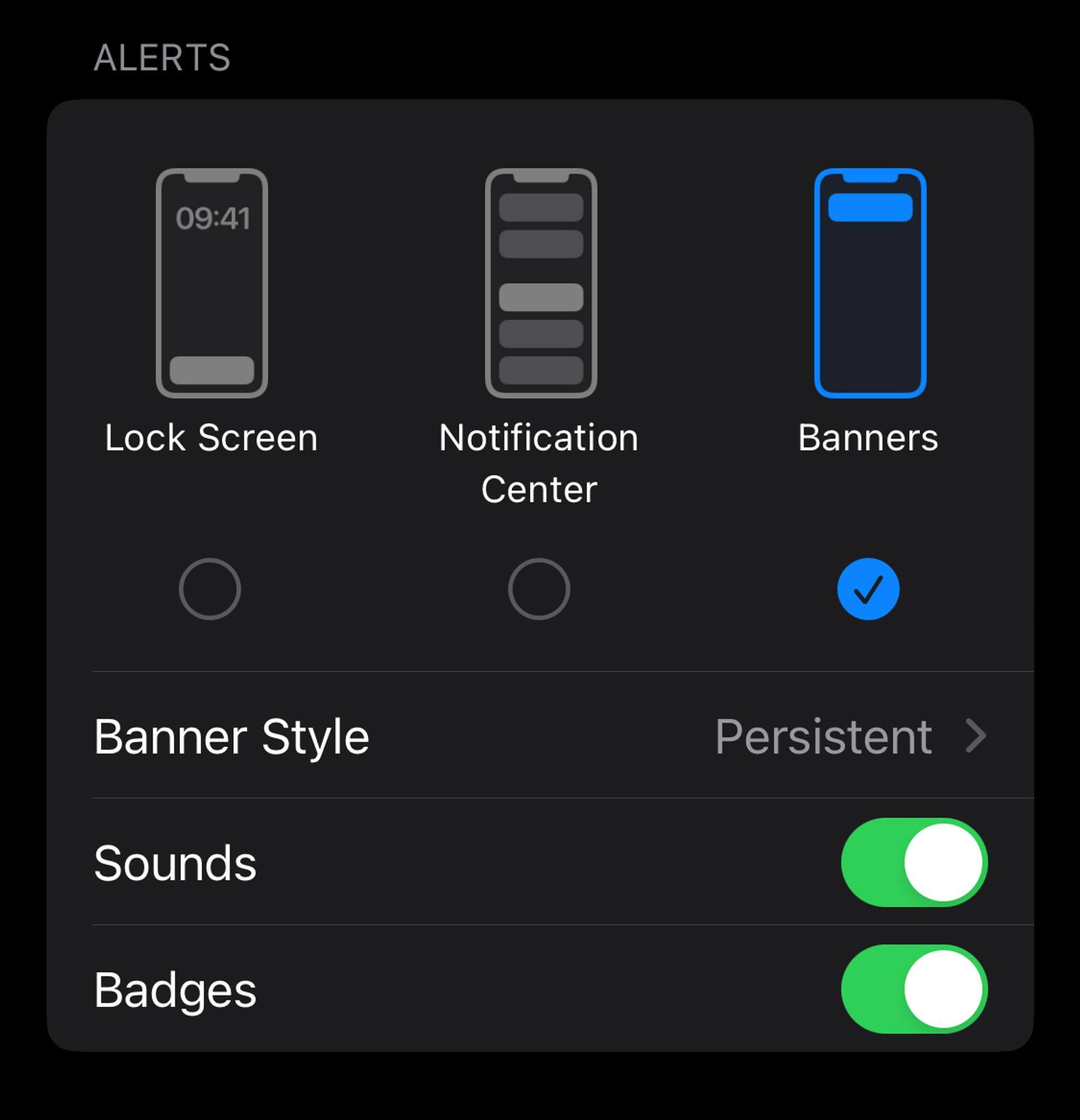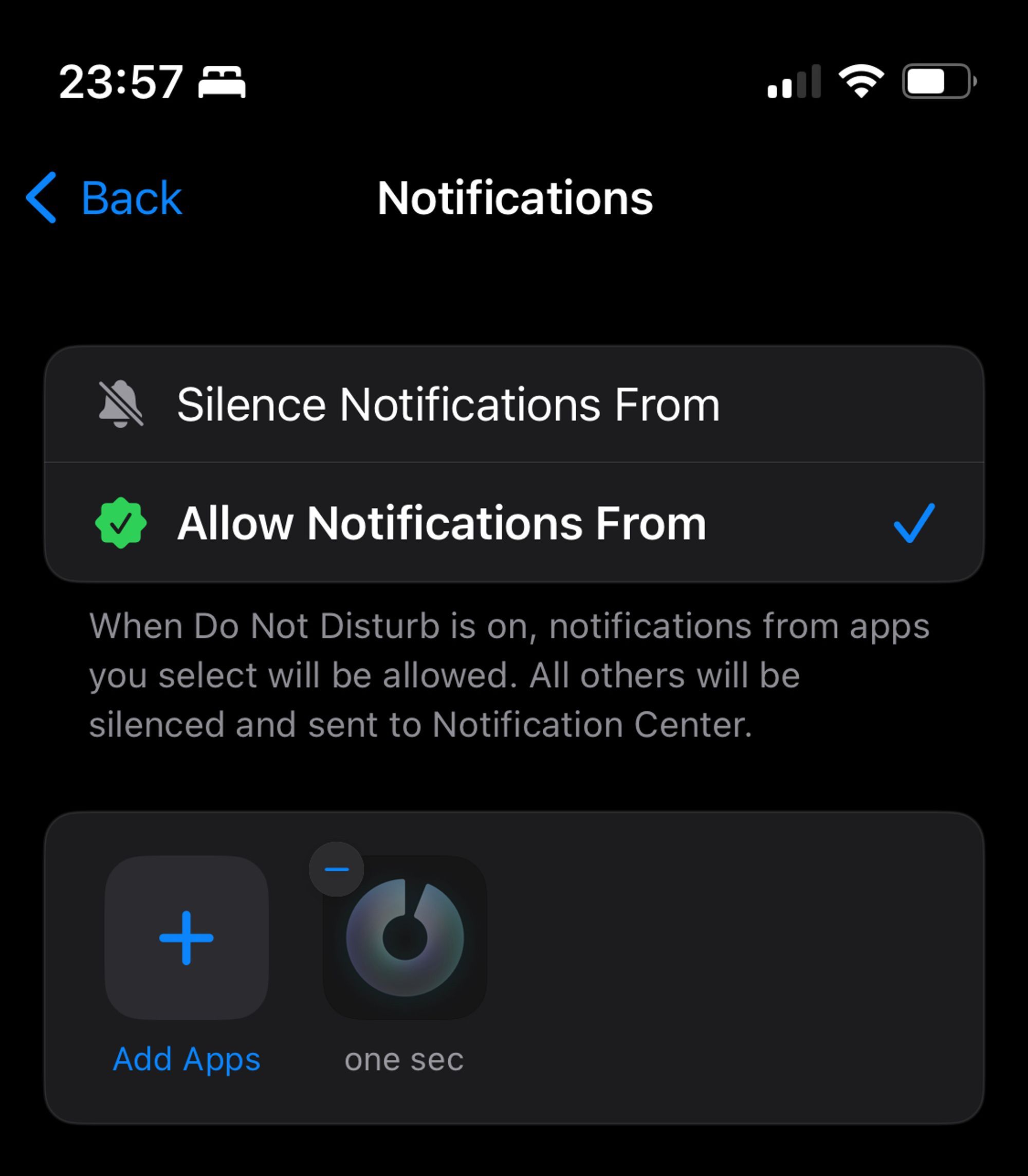“Don’t get Lost” Reminder Notifications [iOS]
Enable Reminder Notifications
Open one sec’s settings → Don’t get lost and select a time-span that’s suitable for you.
Discard Notifications on App Closing
Set up the additional “App Closing” Shortcut Automation. This will automatically dismiss all reminder notifications, so you won’t receive them if you’ve already closed the target app.
Follow the guidelines in the app switching tutorial in order to set up the closing shortcut:
Sticky Notifications
Make one sec’s notifications sticky so they don’t disappear after a couple of seconds.
Open iOS Settings → Notifications → one sec → Banner Style → Persistent.
Don’t show on lock screen
You can also deselect “Notification Center” because you don’t actually need to see them there.
Notifications during Focus
Allow one sec to deliver notification even during Focus modes, such as “Do not disturb”. Otherwise you won’t see one sec’s banners while scrolling through apps.
one sec does not send any other notifications.
Open iOS Settings → Focus.
And repeat for every Focus in the list:
Tap on Apps (and make sure “Allow Notifications From” is selected) and add one sec to the list of apps.
Disable mirroring Notifications to your Apple Watch
one sec’s reminder notifications are clearly intended to be shown during usage of one of your target apps, that’s why you can disable mirroring these notifications to your Apple Watch.
To do so, open the Watch app on your iPhone → Notifications → Mirror iPhone Alerts From → disable one sec in that list.